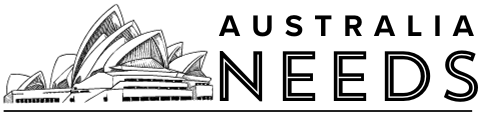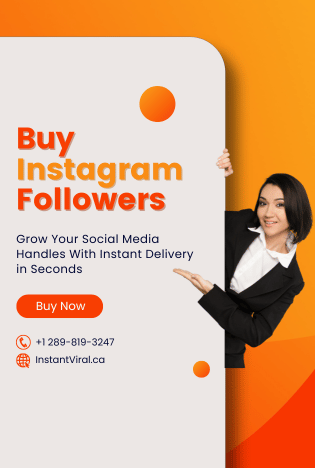If you love to watch BBC and ITV shows, then the BritBox app is the best for you. It mainly contains British content and TV shows. This app is only available in the United Kingdom, based on its subscription mode. If you want to learn how to install the BritBox app on Firestick, then this article is for you. Here, you will discover the step-by-step process to install the BritBox app on your Firestick TV. So let’s jump right into it!
What is Firestick?
The Amazon Fire TV stick is a streaming video player which is sold by Amazon. It has a shape of an oversized USB flash drive, and it plugs directly into your television’s HDMI input. It is a full-featured streaming player rather than storing files, and it can turn any television with an HDMI port into a Smart TV.
You can download and use different apps from it. The best thing about this service is that you can install all android apps and games on it. It has a built-in casting option in it so that you can cast from any of your devices. If you know how to cast Firestick, then you do not have to use Google Chromecast. The BritBox app is available on the Amazon App Store. First, you have to sign up for this app. Let us show you how to register the BritBox app.
How to register the BritBox app?

The BritBox app has a subscription of 6.99 USD per month and 69.99 USD per year. You can get the 7-day free trial if you download this app. Let us show you how to register it.
Step 1 : Open the web browser of your device and go to https://www.britbox.com/home.
Step 2 : It will ask you to select the 7-day free trial. Select it.
Step 3 : A registration page will be displayed on the screen. Type the required details in their respective sections.
Step 4 : When you fill in all the requirements, click on Register.
Step 5 : Give your credit card details on the payment page and click on Start free trial.
Step 6 : The BritBox app will not charge you any money before the 7-day free trial. You will have to pay after the deadline.
Install the BritBox app
The BritBox app was only available as a channel on Amazon Prime Video. But now, it is a dedicated app of Firestick. Let us show you how to download it.
Step 1 : Make sure that your Firestick is connected to a working internet connection.
Step 2 : Go to the Firestick home screen, and select the Search icon.
Step 3 : Use the on-screen keyboard to type BritBox in the search bar.
Step 4 : Open the BritBox app and click on the Get button.
Step 5 : Your BritBox app will start downloading. Open the app once it is downloaded.
Step 6 : Log in to your BritBox account using your log-in credentials and stream your favorite TV shows.
Install via Amazon Prime Channel
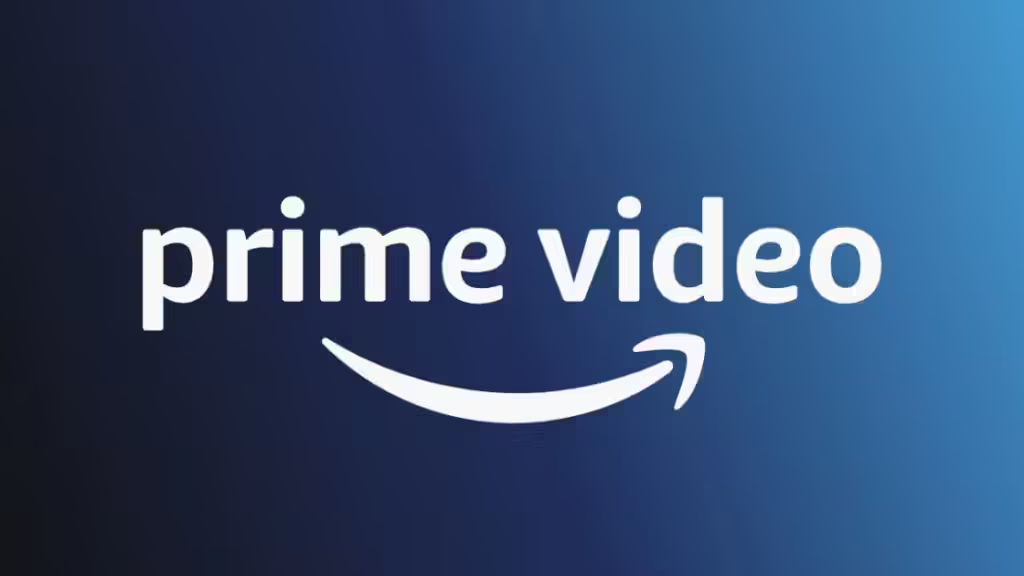
If you want to install the BritBox app using the Amazon Prime Channel, then you will have to get its membership. First of all, you will have to purchase BritBox’s subscription and sign in to your Amazon Prime account. Let us show you how to install it.
Step 1 : Download and install the Amazon Prime app on Firestick.
Step 2 : Open the Amazon Prime app and sign in to your account.
Step 3 : You will see the Channels section on the left side of the menu panel. Select it.
Step 4 : Find the BritBox channel and select it.
Step 5 : Open it and stream your favorite shows.
Install BritBox using the Downloader app
Step 1 : First of all, go to the Firestick Settings menu.
Step 2 : Select the My Fire TV option.
Step 3 : Go to Developer options > Apps from unknown sources option.
Step 4 : Enable the Apps from unknown sources option.
Step 5 : Install the Downloader app. You can download it from the official Amazon Store.
Step 6 : Find the Downloader Address bae and paste this link to download the BritBox app: https://bit.ly/32tTzNE.
Step 7 : Click on the Get button to download the app.
Step 8 : Install the app after the download is complete.
Step 9 : Open the installed app.
Step 10 : Sign in to your BritBox account and start streaming your favorite content.
Final Thoughts
We hope, after you had a chance to read the post, you were able to download the BritBox app onto your Firestick. For a first try, you can search for the app within the official app store. If this doesn’t work for you, do not forget the alternative alternatives that we are discussing in the post. All for today regarding this topic. In case you have more questions on this topic, ask us in the comment section; we will be happy to clarify them. You can share your opinions regarding this topic or if you are a gaming enthusiast, do check our guide on setting up a clan in Destiny 2. Was the article useful for you? Let us know in the comment section!