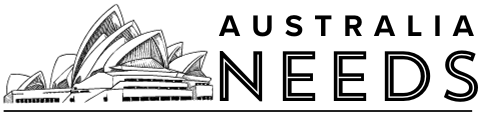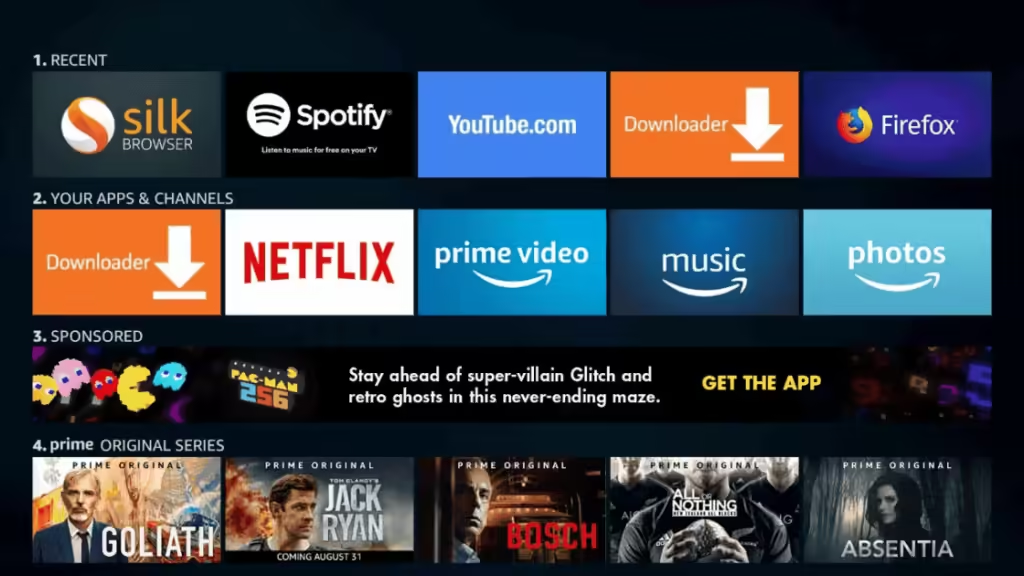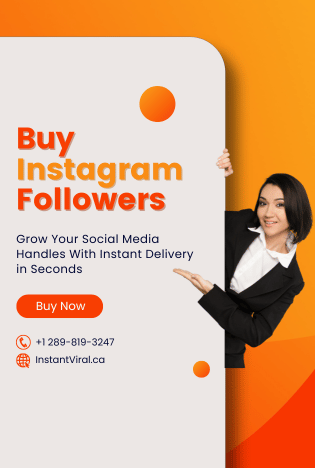If you want instant access to live movies, TV shows, groundbreaking documentaries, and web content, then you can watch Showtime. It lets you enjoy on-demand videos along with a download option, meaning you can download all episodes and movies to your devices and stream them whenever you want. If you want to learn how to watch Showtime on Amazon Firestick, then this article is for you. Here, we will show you the step-by-step process to watch Showtime on Firestick. So let’s jump right into it!
What is Firestick?
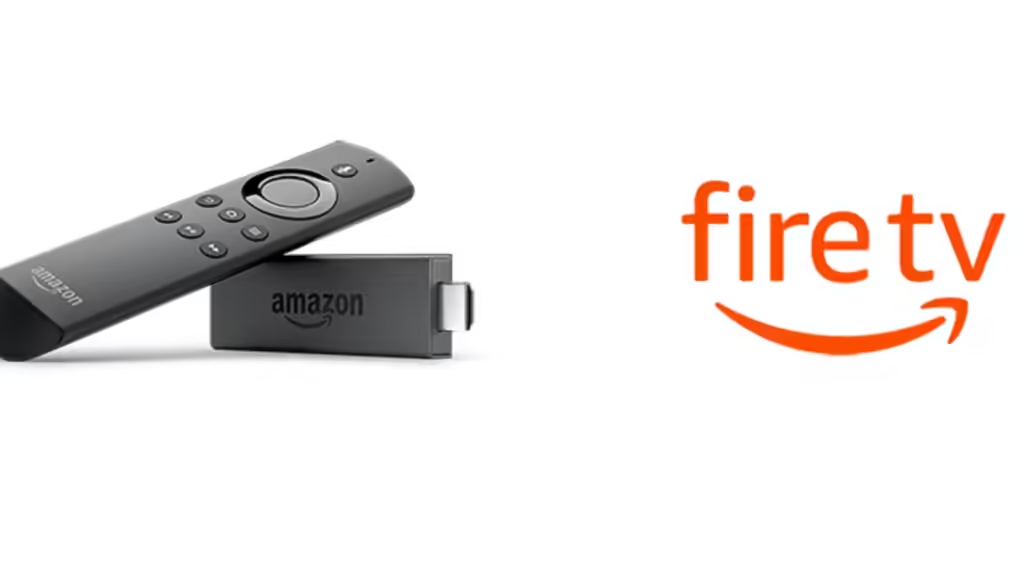
The Amazon Fire TV Stick is a streaming media player developed by Amazon. Designed in the form of an oversized USB flash drive, it plugs directly into your television’s HDMI input. Unlike traditional storage devices, the Fire TV Stick functions as a comprehensive streaming solution, transforming any TV with an HDMI port into a Smart TV. With this device, users can access a wide array of streaming services, apps, and content, allowing for an enhanced viewing experience.
You can download and use different apps from it. The best thing about this service is that you can install all android apps and games on it. It has a built-in casting option in it so that you can cast from any of your devices. If you know how to cast Firestick, then you do not have to use Google Chromecast. The Showtime app is available on the official Amazon App Store. You can stream the Showtime app by buying its subscription. It gives you a 7-day free trial. It has a fee of 10.99 USD per month. Let us show you how to download, install, and activate the Showtime app on Firestick.
Install Showtime
- Step 1 : First of all, plug in your Firestick device with the HDMI port of your TV.
- Step 2 : Connect your Firestick app with an internet connection.
- Step 3 :Now, go to the search bar on the home screen and type Showtime.
- Step 4 : Pick the official Showtime app from the list of search results.
- Step 5 : You will see a Get button. Press it to open the Showtime information screen.
- Step 6 : When the installation is complete, open and launch the Showtime app on your Firestick.
Activate Showtime
Now that you have installed the Showtime app, it is time to activate it. So, let us show you how to activate Showtime on Firestick.
- Step 1 : First of all, open the web browser on your device.
- Step 2 : Open the Showtime website and create a new account by filling in the required information.
- Step 3 : You will get signed up for 7 days free trial. If you are not a new user, then buy the monthly offer of 10.99 USD.
- Step 4 : After doing all of that, open the Showtime app on your Firestick.
- Step 5 : Click on this link to get the activation code of your Showtime app: http://www.showtimeanytime.com/activate.
- Step 6 : Enter the activation code on your Firestick TV and click on Submit. The Showtime app will be activated on your Firestick. You will be able to stream all of its content on your Firestick TV screen.
Channels on Showtime
The showtime app only includes US-based channels. You can watch T&T U-verse HD, Charter HD, DirecTV HD, Time Warner, DISH Network, Comcast, and Cox communication. You can stream movies, documentaries, sports, and much more on your TV. Showtime lets you watch all of your favorite shows. It also lets you download the episodes. You can cancel your subscription whenever you want before the end of the 7-day free trial.
Final Thoughts
We hope this article helped you watch the Showtime app on Amazon Firestick, a fantastic way to enjoy US-based channels with a 7-day free trial. While you need a subscription afterward, we’ve covered everything from installation to activation. If you’re also curious about how to install the BritBox app on Firestick, we can assist with that too! If you have questions or thoughts, drop them in the comments—we’re here to help! Was this article helpful? Let us know!