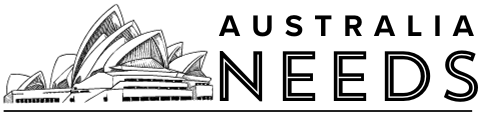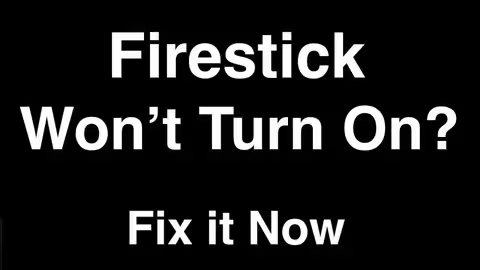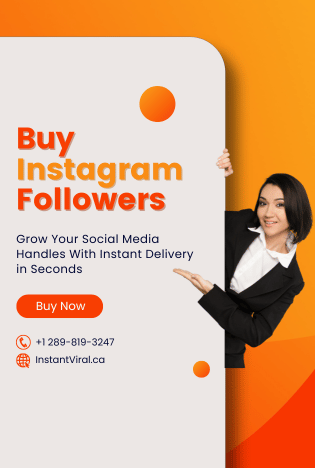We’ve all been there—settling in for a cozy night of binge-watching, only to find that your Firestick won’t turn on. It’s frustrating, right? You’re ready to dive into your favourite shows, but instead, you’re met with a blank screen.
Don’t worry! You’re not alone, and thankfully, there are some simple fixes to get you back on track. In this guide, I’ll walk you through the most common reasons your Firestick won’t turn on and share easy, step-by-step solutions to get it running again. So, grab a snack, get comfy, and let’s troubleshoot your Firestick together!
What is the Firestick?
The Firestick is a media streaming device from Amazon that transforms your regular TV into a smart television. Plugged directly into your TV’s HDMI port, it allows you to stream movies, TV shows, and music from platforms like Netflix and Amazon Prime Video.
Key features include:
- User-Friendly Interface: Easy navigation to find your favourite content.
- Voice Control: Use Alexa Voice Remote for searching and controlling playback.
- Wide App Support: Access to thousands of apps, including gaming and social media.
- High Definition Streaming: Enjoy streaming in HD or 4K, depending on the model.
- Portable Design: Compact and easy to take anywhere.
Whether you’re a binge-watcher or a casual viewer, the Firestick opens up a world of entertainment right at your fingertips.
Why Won’t My Firestick Turn On?

The Firestick is super popular among cord-cutters for its convenience and cost-effectiveness. But like any tech gadget, it can sometimes run into problems. Here are some common reasons your Firestick might not be powering up:
- Incorrect Input Source: You might have selected the wrong input on your TV.
- Faulty HDMI or Power Supply Cable: Sometimes, these cables can let us down.
- Loose Connections: Check your wiring; it might be an easy fix.
- Power Socket Issues: Make sure the socket you’re using is working properly.
- Malfunctioning HDMI Port: Your TV’s HDMI port could be the culprit.
Whatever the issue, don’t fret! Let’s look at some straightforward solutions to get your Firestick up and running.