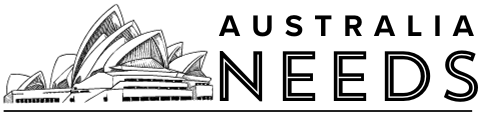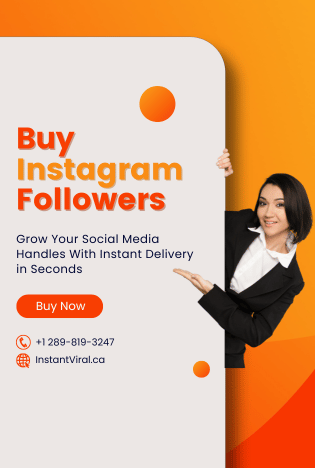What is Firestick TV?
The Amazon Fire TV stick is a streaming video player which is sold by Amazon. It has a shape of an oversized USB flash drive, and it plugs directly into your television’s HDMI input. It is a full-featured streaming player rather than storing files, and it can turn any television with an HDMI port into a Smart TV.
You can download and use different apps from it. The best thing about this service is that you can install all android apps and games on it. It has a built-in casting option in it so that you can cast from any of your devices. If you know how to cast Firestick, then you do not have to use Google Chromecast.
What is Showbox?

Showbox is a popular video streaming service that covers a lot of TV shows for free. It is available on Android devices especially Firestick TV. It is very popular among cord-cutters because it is free. The best part of this service is that it contains only a few advertisements, which means that you will experience a completely smooth user interface. You can watch all kinds of TV shows, movies, and other media on it. It also has a trailer section in which you can watch the latest movie trailers. This lets you stay updated with all the upcoming releases. The bad thing about it is that it is not an official application, and you can not download it from the official Amazon App Store.
Before you go into the section below, let us tell you that Showbox is not a legal service. It is unsafe to use. But do not worry as you can use VPN to use it safely. But you have to keep an eye on your privacy while using the app. Your IP address will be checked regularly by the ISPs. If you are found watching illegal or copy-righted videos, you will end up facing troubles. You can use a VPN to avoid all of this. It protects your privacy by switching your IP address to a different address.
How to install Showbox on Firestick TV?
Step 1 : First, you have to make sure that your Firestick TV supports third-party apps.
Step 2 : Launch your Firestick TV and open Settings.
Step 3 : Select the Device option from the list.
Step 4 : A new screen will be displayed. Find and click on the Developer options.
Step 5 : Now, click on the Apps from Unknown Sources option.
Step 6 : A warning message will be displayed on the screen. Confirm it by enabling the Apps from Unknown Sources option.
Step 7 : Now, you have to download a third-party app(Downloader) from the Amazon App Store.
Step 8 : If you do not have the Downloader app on your Firestick TV, then go to the Firestick search bar and type Downloader.
Step 9 : Select the Downloader app from the results. Click on it to open the app information.
Step 10 : Click on Get to download and install the app.
Step 11 : When you will launch the app for the first time, it will ask permission to access local files. You will have to allow it.
Step 12 : You will see the home screen of the downloader app on the screen. Use your Firestick remote to click Ok to open the on-screen keyboard.
Step 13 : Type http://bit.ly/2Dga6qq and click on the Go button.
Step 14 : The Showbox APK will start to download. When it will be downloaded, an installation screen will appear. Click on Next. Then install the app.
Step 15 : When the APK is installed, delete it because you do not need it anymore.
How to use the Showbox app on Firestick TV?
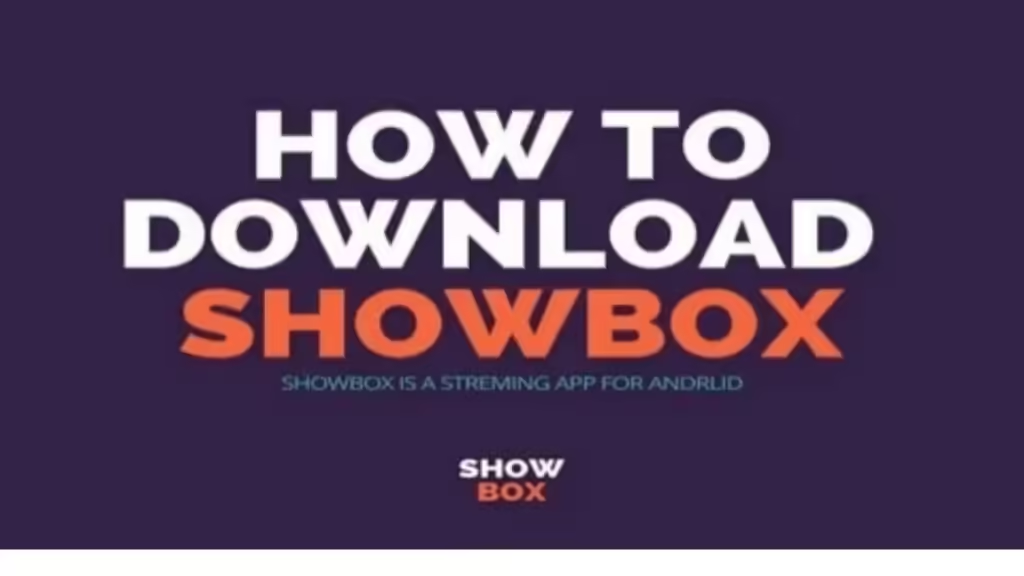
Step 1 : Find the Showbox app in the App section of the Firestick home screen.
Step 2 : Click on it to launch it.
Step 3 : Some on-screen prompts will appear. Go through them.
Step 4 : Select any kind of media file that you want to play.
Step 5 : Select the Watch Now option and choose the media player that you want to stream on Showbox videos. The media will start streaming on your Firestick TV.
What if my Showbox app does not work on Firestick TV?
Sometimes errors occur while streaming media files on the Showbox app. If you have this case, then do not worry. Just follow the instructions given in the section below.
Internet issues
The first thing that you should notice is your internet. The Showbox app runs on the internet. You have to make sure that it is connected to a good internet network before starting the streaming process.
Install Lime Player
If you are using the latest version of Showbox, then remember to install the Lime Player app. The lime player is a third-party app that lets you run all types of media files on Android OS. This app is not available at the Amazon App Store. You have to sideload it on Firestick by using the Downloader app.
Clear cache
Clearing cache can help you fix errors. To clear the cache on the Showbox app, go to the Settings option. Then, select the Applications option. Another menu will appear. Choose the Manage Installed Applications. Scroll down to find the Showbox app and clear the cache.
Restart Firestick TV
Sometimes the solution to every software is restarting. If you have applied all the processes that are mentioned above, but your Showbox app still does not work, then you can try to restart it. To do that, click the Play/Pause button and Select button for a few seconds. When you see the message “Your Firestick 4K is Powering Off”, release the buttons. It will restart your Firestick. The problem should get fixed by then.
Conclusion
We hope this article helped you on installing and using Showbox for Firestick TV. This streaming service is totally free but it has security issues, so you have to be aware of that. Always use VPN while using the Showbox app. We showed you how to install, use, and fix Showbox app. We explained every single detail of this topic. If you want to share something relevant to this topic, then you can do it in the comment section. If you have any queries about this topic, then you can also use the comment section. We would love to help you.
You May also like : What should I do if I can’t find ES File Explorer for Firestick?