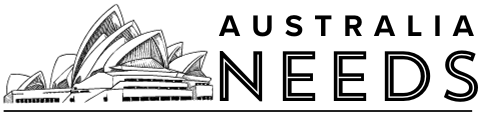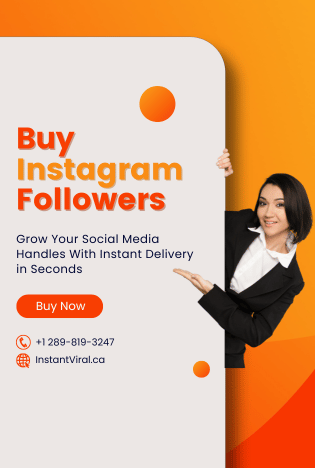The Dish Anywhere app allows you to watch your favourite live shows and thousands of on-demand videos, all in one place. You can also stream this app on your Amazon Firestick TV. If you’re looking to stream Dish Anywhere on Firestick, this guide is for you. In this article, we will explain how to install and activate the Dish Anywhere app on your Firestick TV. Let’s dive into the details.
What is Firestick?
The Amazon Fire TV stick is a streaming video player which is sold by Amazon. It has the shape of an oversized USB flash drive, and it plugs directly into your television’s HDMI input. It is a full-featured streaming player rather than storing files, and it can turn any television with an HDMI port into a Smart TV.
You can download and use different apps from it. The best thing about this service is that you can install all android apps and games on it. It has a built-in casting option in it so that you can cast from any of your devices. If you know how to cast Firestick, then you do not have to use Google Chromecast. You can watch your favorite TV shows with Firestick. The Dish Anywhere app is available on the official Amazon Store, and you can download it on Firestick. Let us show you the whole procedure.
Set up Amazon Firestick

First of all, you should set up your Amazon Firestick app. Follow the step-by-step guide in the section below to do that.
Step 1 : First of all, you have to connect your Firestick to the power source by using the help of a power adapter.
Step 2 : Then, you have to connect your Firestick to the HDMI port of the TV.
Step 3 : Turn on your TV and use the remote to finish the setup process.
Step 4 : Connect your Firestick with an internet connection.
Install and activate the Dish Anywhere app on Firestick
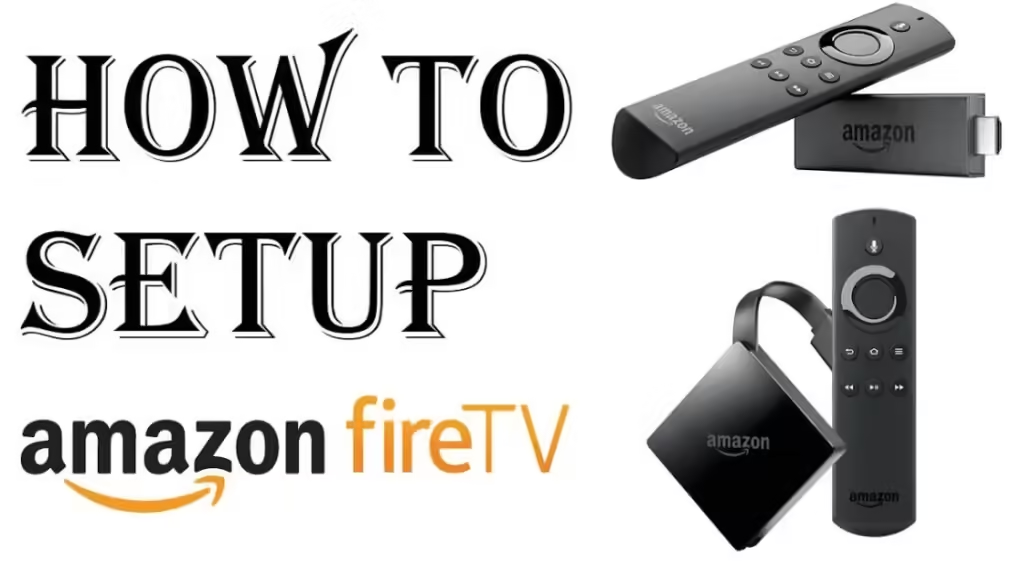
Step 1 : Go to the Firestick home screen and type Dish Anywhere on the search bar.
Step 2 : Select the app from the list of apps and click on the Get option.
Step 3 : When the installation is complete, launch the app.
Step 4 : It will display a Terms and Conditions page. Accept all of the terms and conditions.
Step 5 : Sign in to your account. You will receive an activation code.
Step 6 : After that, open the Dish Anywhere Activation page on your smartphone or PC. You can use this link: https://my.dish.com/dish-anywhere.
Step 7 : Enter the activation code after logging into your Dish Network account. Click on the Activate Device option to confirm the activation process.
Step 8 : Your app will be activated after the entry of the correct code.
Step 9 : The Dish Anywhere app will be activated on your Firestick. You can enjoy your favorite live TV shows and on-demand videos on your Firestick TV.
Conclusion
We hope this article helped you in streaming the Dish Anywhere app on your Firestick TV. This app is available on the official Amazon Store and you can download it for free. We showed you how to install and activate this app on your Firestick. We gave a detailed explanation of this process. If you still have any queries related to this topic, then you can ask us in the comment section. We would love to help you. If you have anything to share about this topic, then you can also use the comment section. How was this article? Let us know in the comment section.
You May also like : How to install and activate Discovery Channel on Firestick?