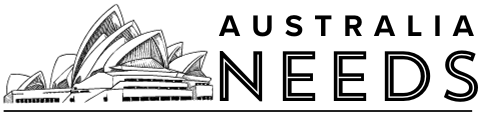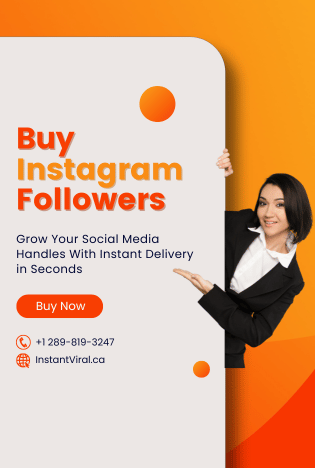The Firestick remote is the most necessary and convenient way of playing media on Firestick. You can also use your voice to operate it. But first, you have to pair it with your TV. So if you do not know how to pair or unpair your Firestick remote, then this article is for you. In this article, we will show you how you can pair or unpair your Firestick remote. So let’s jump right into it.
What is Firestick?
The Amazon Fire TV stick is a streaming video player which is sold by Amazon. It has a shape of an oversized USB flash drive, and it plugs directly into your television’s HDMI input. It is a full-featured streaming player rather than storing files, and it can turn any television with an HDMI port into a Smart TV.
You can download and use different apps from it. The best thing about this service is that you can install all android apps and games on it. It has a built-in casting option in it so that you can cast from any of your devices. If you know how to cast Firestick, then you do not have to use Google Chromecast. The Firestick TV works with the Firestick remote. It operates all the stuff on Firestick TV. The latest Firestick remote uses the Alexa voice remote to search for all the stuff on your TV. If you want to use your Firestick remote, then you have to pair it with your TV and if your remote does not work, then you have to unpair it. We will show you how to do both processes.
How to Pair Firestick TV remote?
The primary process of using a Firestick remote is to pair it with your TV. If you want to pair your Firestick TV remote with your TV, then follow the instructions given in the section below.
Step 1 : First of all, power up your Firestick and TV.
Step 2 : You will see that the Firestick Home screen will be displayed on the TV screen. Get the remote and put batteries in it.
Step 3 : You will have to press the Power button to turn on your TV.
Step 4 : Your remote will pair with your TV automatically. If that does not happen, then press the home button for about twenty seconds.
Step 5 : You will see a prompt appeared on the screen with the message “Remote pairing is successful” once your remote gets paired.
Step 6 : If your Firestick remote still does not pair, then try turning your TV off and in again.
How to pair more than one remote with your Firestick TV?
Firestick lets you pair more than one remote with your TV. To be precise, you can add up to seven remotes with one Firestick. You will have to unpair a remote to add a new one. Let us show you the procedure to do it.
Step 1 : Open your Firestick TV and go to your Home screen.
Step 2 : Open the Settings menu that is available at the top of the screen.
Step 3 : Find the Controller and Bluetooth devices option under the Settings option and select it.
Step 4 : After that, select the Amazon Fire TV Remote option. Your Firestick will start searching for available remote devices.
Step 5 : Your new remote will appear in the search list. Select it and name it using your previous remote. Your remote will instantly be paired.
Use smartphone as a Firestick remote

Firestick gives you a wonderful feature that lets you use your smartphone as a Firestick remote. You can use the Amazon Fire TV app on your smartphone as a remote. This app is available on Google Play Store as well as the Apple App Store. You can perform all the functions that an original remote does. Let us show you the whole procedure to use your Smartphone as a Firestick remote.
Step 1 : First of all, you have to make sure that your Android smartphone is connected to the same WiFi as your Firestick.
Step 2 : Open the Google Play Store or your Android, open the Apple App Store if you have an iOS device.
Step 3 : Search for the Amazon Fire TV app.
Step 4 : Find it from the searched results and open it.
Step 5 : Tap on install or Get.
Step 6 : Your app will start downloading. Open the app when it has finished downloading.
Step 7 : Sign in to your app by using the same Amazon account that was used for Firestick.
Step 8 : A four-digit code will be displayed on your Firestick. Enter it. It will instantly start pairing.
Step 9 : You will see that the remote buttons will appear on the screen once the remote is paired.
Step 10 : Use your phone as a remote and do the same functions as your original remote does.
How to Unpair your Firestick remote?

Sometimes your Firestick remote stops working for some reason, or you want to pair a new remote with your Firestick TV. In these cases, you would want to unpair the previous remote. First of all, you should remember that you can not unpair your remote if you have only one remote paired with the TV. Now, let us show you how you can unpair your Firestick remote.
Step 1 : Open the Firestick Home Screen and go to the Settings menu.
Step 2 : Select the Controller and Bluetooth Devices option.
Step 3 : Then, select the Amazon Fire TV Remotes option.
Step 4 : You will see the list of paired remotes. Select the one that you want to unpair.
Step 5 : After that, press the three-line button on your remote. It is the menu option.
Step 6 : Now, press Select on your remote. Your remote will be unpaired.
Conclusion
We hope this article helped you in pairing as well as unpairing your Firestick TV remote from your Firestick TV. We explained every single detail for your ease. We also showed you how to pair your TV remote. If you have any queries related to this topic, then you can ask us in the comment section. We would love to help you. You can also share your thoughts about this topic in the comment section.
You May also like : How to activate HBO GO on Firestick?