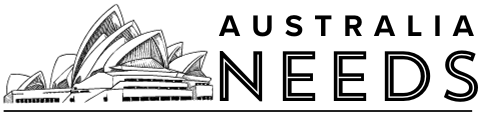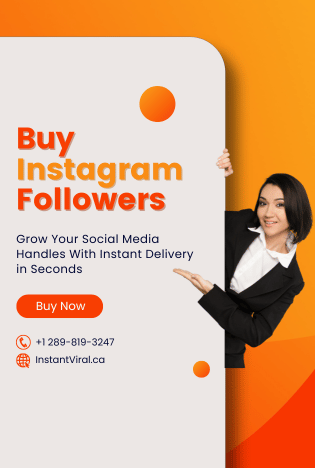If you’re diving into the world of entertainment with your Amazon Firestick TV, you’re likely enjoying its ability to transform your regular TV into a smart TV. However, like any technology, it can sometimes encounter issues. One common problem users face is getting stuck on the Amazon logo screen. But don’t worry! I’m here to guide you through some effective solutions on How to Fix Your Amazon Firestick Stuck on the Logo Screen.
What is Amazon Firestick?
The Amazon Firestick device is a USB-shaped flash drive used to stream your favourite channels. It is a product of Amazon and the most widely used cord-cutter option because it supports thousands of different apps. You can stream your favourite movies, live TV, news, sports, and other media content on this device. The Amazon Firestick has an app store named the Amazon App Store, where you can download almost all types of streaming services. If the required app is not available on the Firestick, then it becomes a little complicated to download the app. You have to download those apps using third-party apps or casting methods. While it has many features, it also contains some bugs. The most common bug is that the screen gets stuck at the Amazon logo screen. If you are facing this issue, then we will help you get rid of that. Let us show you some of the best ways to fix this issue.
Solutions for Firestick Stuck on Amazon Logo

Here are some steps you can take to get your Firestick up and running again:
1. Wait for the Boot Process
Sometimes, your Firestick might just need a little more time to complete its booting process. If it’s stuck on the logo, try waiting for 20 to 30 minutes. If it successfully boots up, great! If not, let’s move on to the next steps.
2. Restart the Firestick
A simple restart can work wonders. Here’s how to do it:
- Unplug the Firestick from the power source.
- Wait for 30 seconds.
- Plug it back in and see if the issue is resolved.
3. Check the Power Source
Overheating can also cause the Firestick to freeze at the logo. To resolve this:
- Disconnect the Firestick from the power supply.
- Let it cool down for a bit.
- Make sure you’re using the proper power adapter and cord for optimal power delivery.
4. Switch HDMI Ports
If your Firestick is still stuck, try changing the HDMI port on your TV:
- Connect the Firestick to a different HDMI port.
- Ensure the TV is turned on and check if it resolves the issue.
5. Use a High-Speed HDMI Cable
The type of HDMI cable you use can affect performance:
- Ensure you’re using a high-speed HDMI cable.
- If available, use the HDMI extender that comes with the Firestick for better connectivity.
6. Plug and Unplug from the HDMI Hub
If your Firestick is connected through an HDMI hub or splitter, try this:
- Disconnect the Firestick from the hub or splitter.
- Plug it directly into an HDMI port on your TV.
7. Test with a Different TV
Sometimes, the issue might not be with the Firestick but with your TV. To test this:
- Connect your Firestick to another TV.
- If it works on the second TV, your original TV may be the problem.
8. Reset Your Firestick
If all else fails, resetting your Firestick might be necessary:
- Press and hold the “Back” and “Right” buttons on your remote simultaneously for about 10 seconds.
- This will initiate a reset. Please note that this will erase all your data, so use this as a last resort.
Additional Tips for Firestick Users

While troubleshooting is important, here are some preventive tips to keep your Firestick running smoothly:
- Keep Software Updated: Always check for software updates in the Firestick settings to ensure you have the latest features and security patches.
- Limit Background Apps: Close any apps that you aren’t using to free up memory and processing power.
- Regularly Clear Cache: Go to the settings and clear the cache for apps to improve performance.
- Check Internet Connection: Ensure that you have a stable internet connection as streaming requires consistent bandwidth.
Conclusion
Experiencing your Firestick getting stuck on the Amazon logo can be frustrating. However, by following the troubleshooting steps and preventive tips outlined above, you should be able to resolve the issue and enjoy streaming again. If problems persist, consider contacting Amazon support for further assistance.
Once your Firestick is functioning properly, you might want to enhance your streaming options by learning how to install Stremio on Firestick. This app provides access to a wide range of content, broadening your entertainment choices.
By understanding the Amazon Firestick and how to maintain it, you’ll ensure it remains a valuable addition to your setup!