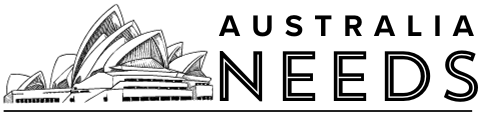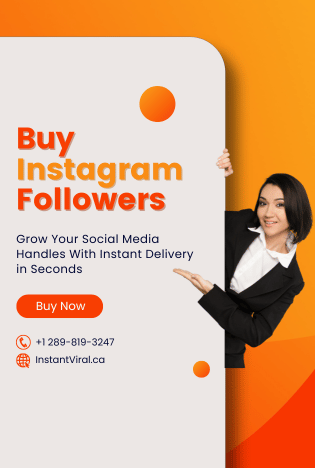What is Firestick?
The Amazon Fire TV stick is a streaming video player which is sold by Amazon. It has a shape of an oversized USB flash drive, and it plugs directly into your television’s HDMI input. It is a full-featured streaming player rather than storing files, and it can turn any television with an HDMI port into a Smart TV.
You can download and use different apps from it. The best thing about this service is that you can install all android apps and games on it. It has a built-in casting option in it so that you can cast from any of your devices. If you know how to cast Firestick, then you do not have to use Google Chromecast. Let us show you how you can cast Firestick from different devices.
How to cast Firestick from a PC?

Step 1 : Go to the Settings icon on the Firestick home screen.
Step 2 : You will find the display and sounds option under it. Click on it.
Step 3 : Tap on the Enable Display Mirroring option on the next screen.
Step 4 : To get the Mirroring option, you can also press and hold the home button on the Firestick remote.
Step 5 : Now, you will see a screen that is similar to the one below.
Step 6 : Now, click on the notification icon on the bottom right corner of your Windows PC.
Step 7 : Click on the Connect option on the Notifications menu.
Step 8 : It will make your PC search for nearby casting devices. When you will see your Firestick device, then you will have to click on it.
Step 9 : Your PC will be connected to your Firestick and now, you can cast anything from your PC to Firestick.
How to cast Firestick from an Android phone?
Step 1 : First, turn on the Mirroring feature on Firestick.
Step 2 : Go to the Settings menu and search for Cast or Screencasthave or Mirroring. The name can change varying on the brand of your Android phone. The cast option is available at the Control Centre in some brands.
Step 3 : Now, turn the Cast feature on.
Step 4 : It will make your Android phone search for nearby casting devices. Choose your Firestick device.
Step 5 : When you tap on it, it will begin casting. After that, your smartphone will mirror your Firestick TV.
Step 6 : You can turn off your casting feature from your phone to disconnect from Firestick TV.
How to cast Firestick from iOS devices?
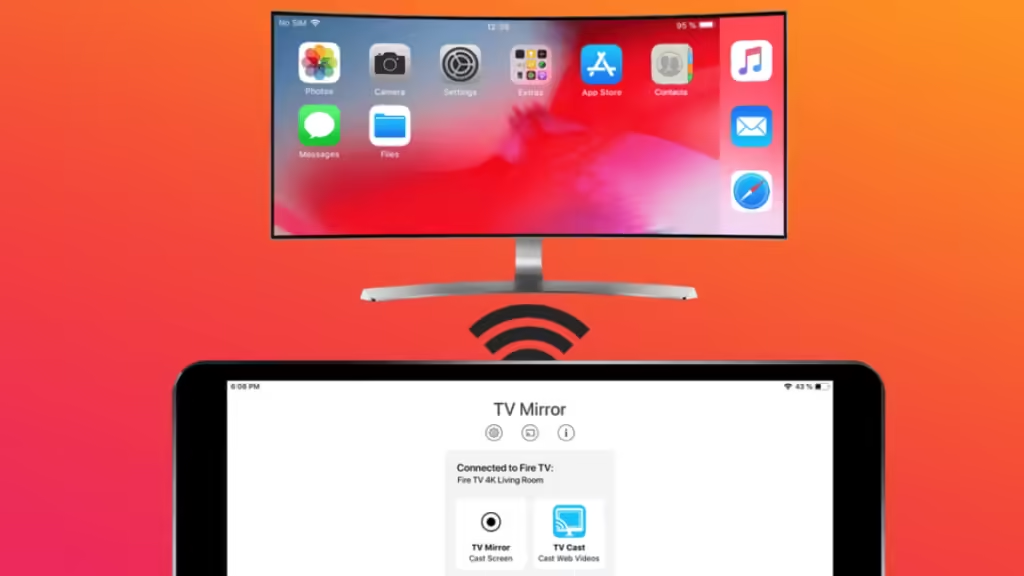
Step 1 : Type AirScreen on the search bar and search for it.
Step 2 : Find the AirScreen app from the searched results and click on it.
Step 3 : Tap on the app. It will open another screen. Tap on the download option to download it.
Step 4 : When the download is complete, click to open it and run it.
Step 5 : Click the Start now button after launching the app.
Step 6 : You can go to Settings to know the name of your Firestick device.
Step 7 : The device name will appear in the Device name option. You can rename it by tapping on it if you want.
Step 8 : Now, turn on the Screen Mirroring option with your iPhone. You can do that from the Control Centre.
Step 9 : You will your Firestick TV on it. Tap on it.
Step 10 : You will see a small tick icon next to your Firestick when the casting is done. Your iPhone will now mirror everything on your Firestick TV.
How to cast Firestick from Mac?
Step 1 : Open your MacBook. Go to the home screen.
Step 2 : Open the system preferences.
Step 3 : Go to displays.
Step 4 : Click on Check-in. It will make the AirePlay icon appear on the top of the screen.
Step 5 : Find and select your Firestick TV device from the displayed list.
Step 6 : Your Mac will start mirroring the Firestick TV. You can stop the mirroring by turning the Screen Mirroring or AirPlay off.
Conclusion
We hope this article helped you cast Firestick from Android, iOS, Mac, and Windows devices. We explained all the little details of this topic. You might be wondering the difference between casting and mirroring. Well, in mirroring, you can see everything from the device that is mirroring the screen. You can see all the notifications and other screens on it. But in casting, you can only see the particular screen that is getting shared on the Firestick TV screen. If you have any queries related to this topic, then you can ask us in the comment section. We would love to help you.
Read about : How to Stream DIRECTV on Firestick?