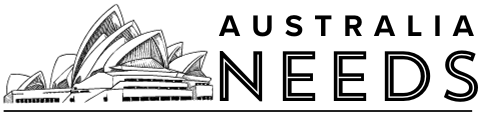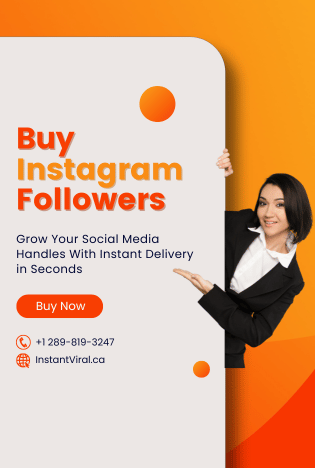If you are a gamer, then you must have a cool nickname for your username. Gaming services allow you to choose a unique username for your account. Sometimes you get tired of your username and do not want it anymore. Steam gaming service also lets you choose a username for your account. If you want to change your Steam username, then this article is for you. In this article, we will help you change your Steam username. So, let’s jump right into it.
What is the Steam gaming service?
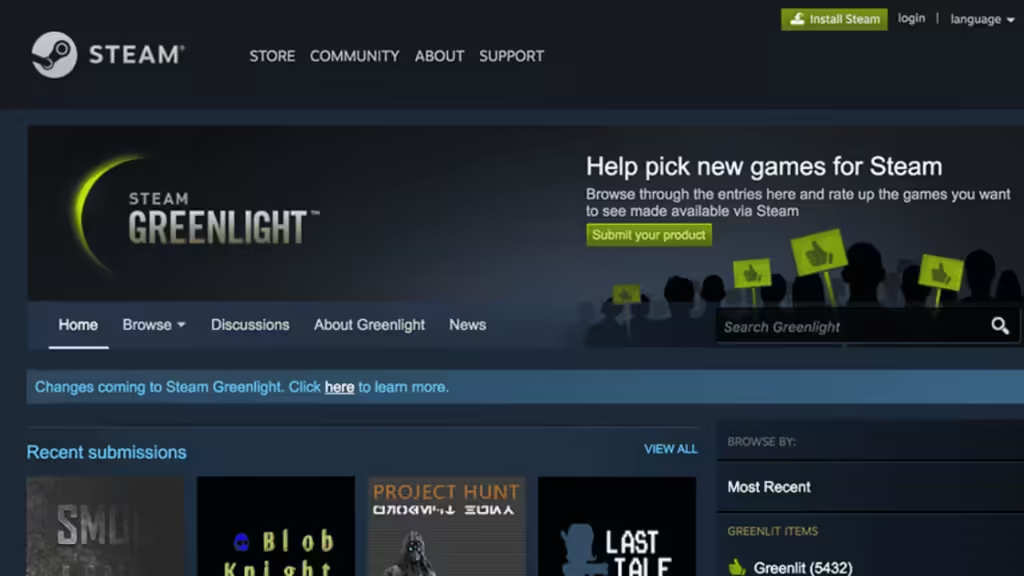
Steam is a video game service by Valve. It is a cloud-based gaming library. It lets you use any computer system to play video games that they buy or download to their Steam accounts. You do not have to consume a lot of memory to store a large collection of games. It is a gaming service that a PC gamer must have. You get the best selections, recommendation features, and deals. We can say that it is the best all-around PC gaming service. But Steam is not perfect, it has some games that feature graphic violence, swear words, and sex scenes. It is completely free though, there is no monthly fee for the Steam gaming service. Most of its games are also free, and the ones that ask you to pay, have prices that reduce drastically on Steam sales. Steam lets you choose your username for your Steam account, and you can change it whenever you want. If you want to learn how to change your username on Steam, then follow the steps in the section below.
Changing username on Steam
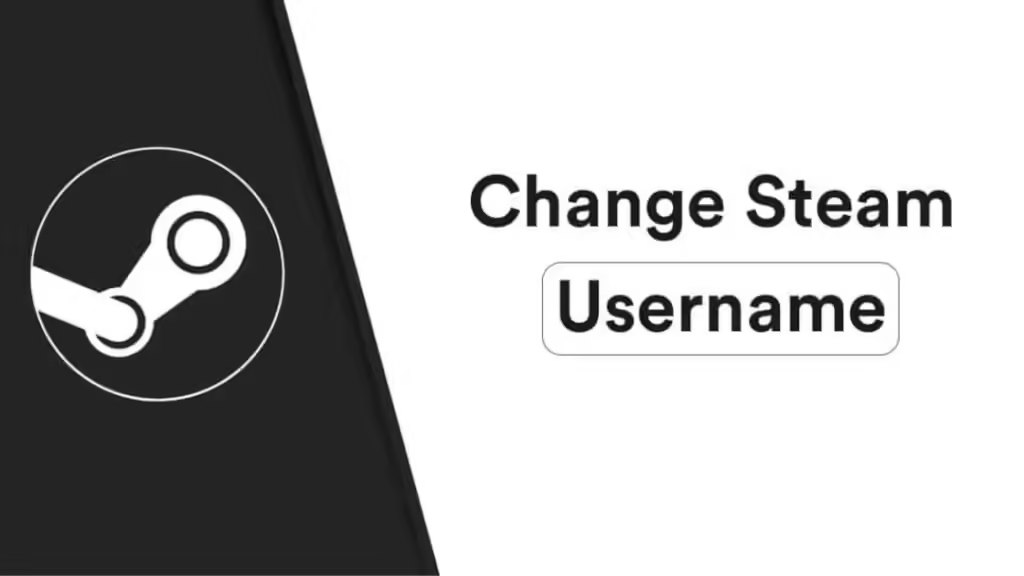
Steam lets you choose a unique username for your account. No one can have the same username. If you type a username that has already been taken, then Steam tells you to change it. Usernames are used to find someone you know in-game. Let us show you how you can change your Steam username.
Step 1 : First, log in to your Steam account.
Step 2 : Select your current stream username that is present at the top right corner of the display.
Step 3 : Then, click on the View Profile option in the dropdown menu.
Step 4 : Then, click on the Edit Profile that is located at the right.
Step 5 : They will ask for your existing Steam username. Fill out the required username. Then type your new username.
Step 6 : At the bottom, you will see a Save Changed option. Click on it. Your Steam username will be changed.
Conclusion
We hope that this article helped you in changing your Steam username. We showed the most detailed explanation of this procedure for you. Now, you can change your username anytime you want. If you want to share something relevant to this topic, then you can share it in the comment section. If you have any queries about this topic, then you can ask those in the comment section too. We would love to help you.
You May also like : How to take a screenshot on Snapchat without notification 2024?