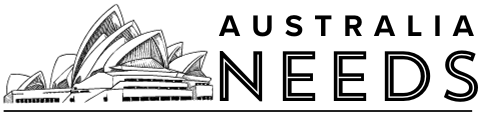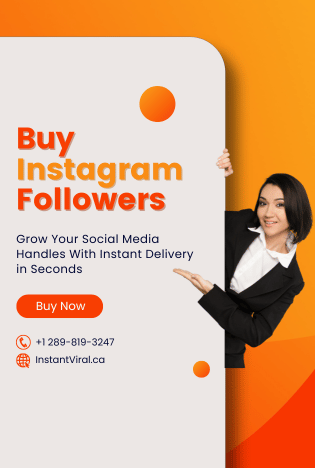What is iTunes?
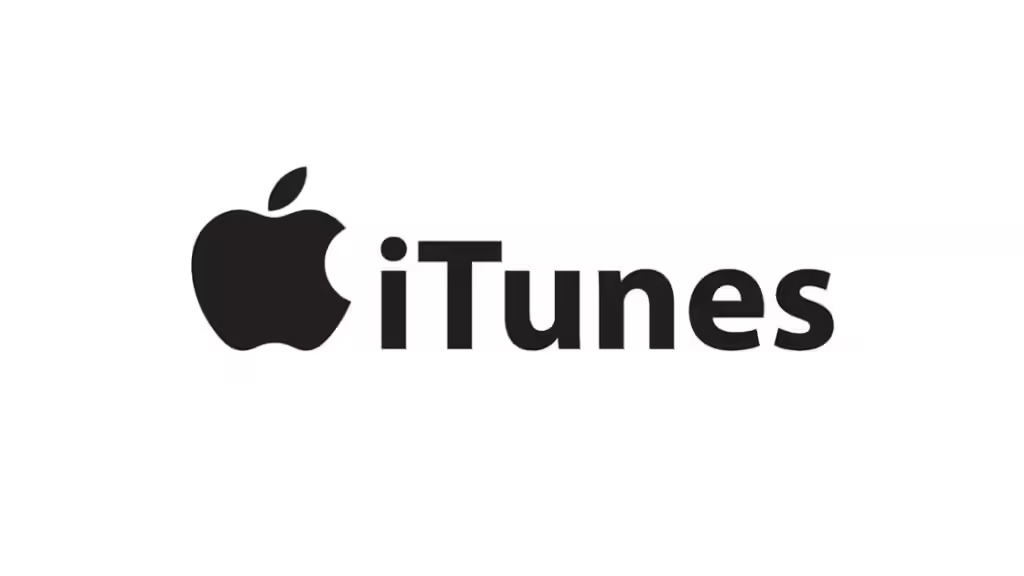
iTunes is a media player, media library, mobile device management utility, and client app for the iTunes store. It was developed by Apple. It is software that lets you add to, organize, and play your media collection on your computer, as well as another portable device. By default, the iTunes interface is bright, white and it looks attractive in the day but at night, this light is difficult to see with the naked eye. It feels disturbing for the eye to look at that interface. That is why iTunes added the dark mode in its features and you can enable it using our instructions.
How to enable iTunes dark mode on Windows?
iTunes introduced the Dark mode in its recent macOS Mojave update. It was attracted by many people and they started using it. Many people want to enjoy the Dark mode on their Windows OS, but they do not know how to. That is why we will show you how you can enable and use iTunes dark mode on your Windows PC.
Step 1 : Open your Windows 10 PC. Click on the window icon at the bottom left corner or simply press the “Window” icon on your keyboard.
Step 2 : Use the search bar to find the “.Settings” option
Step 3 : Out of all the options, choose the “Personalization” option.
Step 4 : Now choose the “Color” option.
Step 5 : You will see a “Choose your default app mode” option. There will be two options under it. Choose the “dark” option. It will make all apps work on dark mode. You can open iTunes and check whether its dark mode is enabled or not.
How to enable iTunes dark mode on macOS?
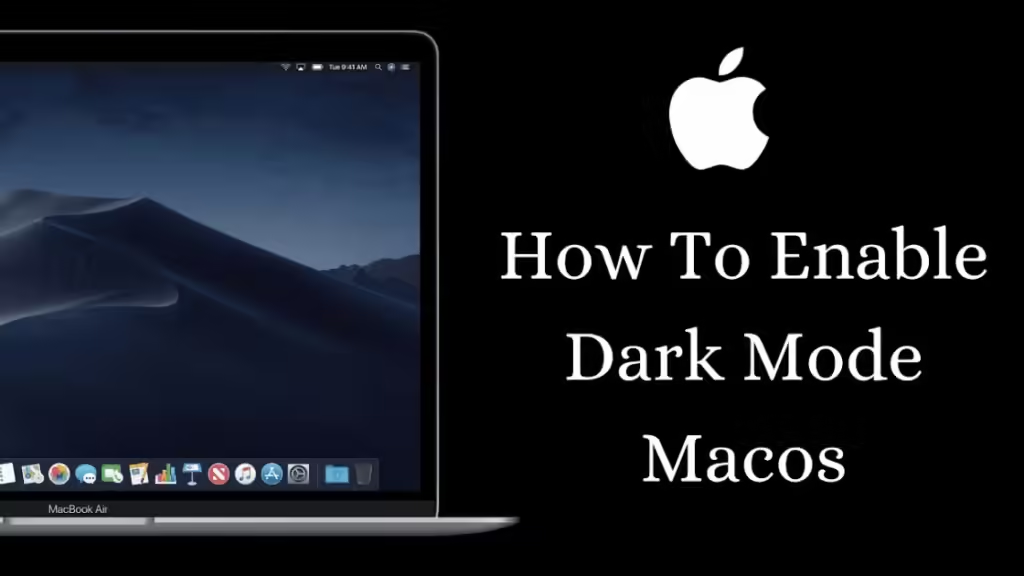
Previous mac versions did not support the dark mode feature. So if you have not updated your mac till yet, then update it to macOS Mojave. After that, follow the steps given below.
Step 1 : Press the Apple logo on the left of your screen.
Step 2 : From the list, click on “System preferences”.
Step 3 : On the system preferences window, click on General.
Step 4 : Choose the “Dark” in the appearance section on the General window.
Step 5 : Dark mode will be enabled. Open your iTunes app just to confirm it is in dark mode or not.
Conclusion
We hope this article helped you in enabling the dark mode on both your Windows and Mac PCs. As shown, it’s a simple process on both platforms. If you have anything to share, feel free to drop it in the comment section. If you have any queries, such as how to install Open VPN on Firestick or need further assistance, let us know in the comments, and we’d be happy to help!