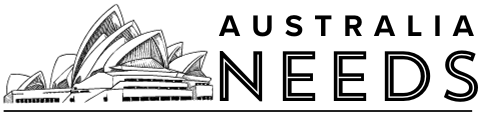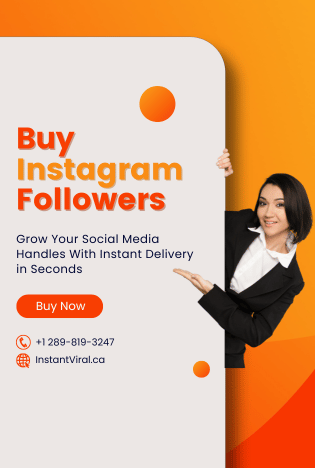MX Player is one of the few media players that supports all kinds of video and audio files. It is the perfect alternative to VLC Media Player. If you want to enjoy all the MX Player media on your Firestick TV, then this article is for you. In this article, we will show you how to install MX Player for Firestick. So let’s jump right into this topic.
What is Firestick?
The Amazon Fire TV stick is a streaming video player which is sold by Amazon. It has a shape of an oversized USB flash drive, and it plugs directly into your television’s HDMI input. It is a full-featured streaming player rather than storing files, and it can turn any television with an HDMI port into a Smart TV.
You can download and use different apps from it. The best thing about this service is that you can install all android apps and games on it. It has a built-in casting option in it so that you can cast from any of your devices. If you know how to cast Firestick, then you do not have to use Google Chromecast. You can watch your favorite TV shows with Firestick. The MX Player app is available on the Amazon App Store. Let us tell you about the MX Player.
What is MX Player?

MX Player is an Indian video streaming platform. It is one of the only platforms that run all types of audio and video files. MX Player has got more than 280 million users from around the world. It has a streaming library of more than 150,000 hours and is available in 12 different languages.
MX Player has its own Fire TV app, which is called MX Player TV. You can download the original MX Player app on Firestick by using its apk file. But you will find it difficult because the app is originally made for smartphones. The MX Player TV app is introduced for Fire TV users. It is easy to use and control with the Fire TV remote.
Features
MX Player TV is slightly different from the MX Player app, but it contains all the features that you need to watch movies and TV shows. The MX Player TV app is specially optimized for Firestick. Let us show you some cool features of this app.
- You can continue playback or start over the video just like the smartphone app.
- You can easily control this app using the Firestick remote.
- You will find all the MX Originals and Exclusives that are available in the app.
- MX Player can be set as the default media player on certain Firestick apps if you want.
Install from the Amazon App Store
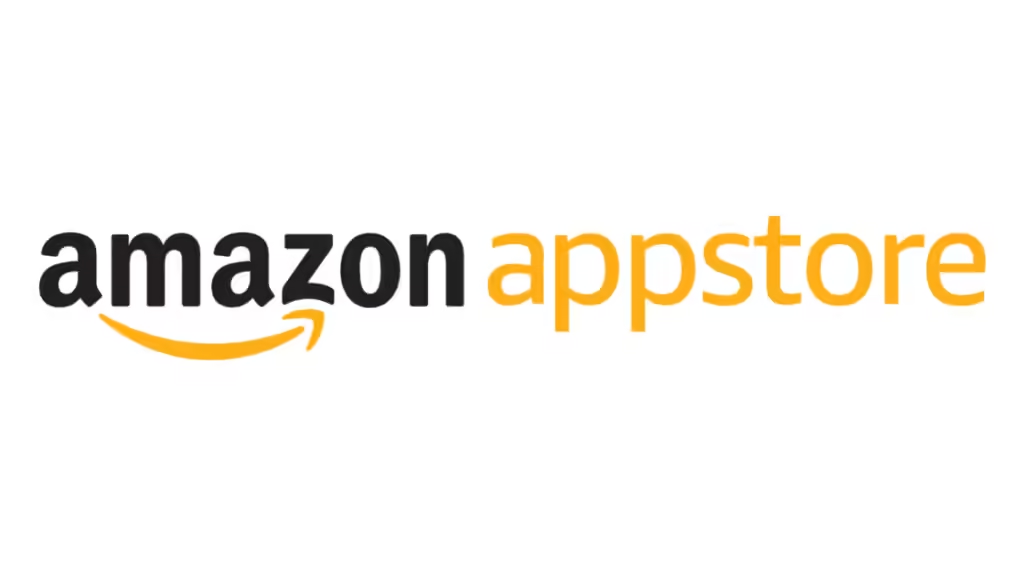
Step 1 : First of all, launch your Firestick app and go to the home screen.
Step 2 : You will see a Lens-shaped icon. Click on it. It is the Search icon.
Step 3 : The on-screen keyboard will be displayed on the screen. Type MX Player TV app.
Step 4 : When the next screen appears, click on the Get icon to start downloading.
Step 5 : The app will be installed after a while. Open the app.
Step 6 : Now, you can watch your favorite movies offline on your Firestick. You will also be able to stream MX Originals on your Firestick.
Alternate Method
If you want to use the Android MX Player app on your Firestick, then you can use the alternate way. The downloader app can be used to download MX Player on your Firestick. You can download the Downloader app on your Firestick through the browser.
When the installation is done, you have to make changes in the Settings menu to allow third-party apps on your Firestick. Let us show you how to do that.
Step 1 : First of all, go to the Settings menu of your Firestick app.
Step 2 : You will find the My Fire TV or Device option under the Settings menu. Click on it.
Step 3 : Find and select the Developer options menu and click on the Apps from Unknown Sources option.
Step 4 : Turn on the option on the confirmation screen.
Install MX Player from the Downloader app
Now that you have done the required settings for the MX Player app, you have to install the MX Player app using the Downloader app. Let us show you how to do that.
Step 1 : First of all, open the Downloader app on your Firestick TV.
Step 2 : Now, click on the search bar and paste this link to download the MX Player app: https://bit.ly/3ncUABn.
Step 3 : Click on the Go button to start the download.
Step 4 : The MX Player file will start downloading. When it is finished, click on the Install option.
Step 5 : Open the app after the installation is complete. Now, you can watch your favorite MX Player media files on your Firestick.
Conclusion
We hope this article helped you install the MX Player app for your Firestick. After reading this article, you can download the MX Player TV app(for Firestick), as well as the MX Player app(Android version) on your Firestick. If you have any queries related to this topic, then you can ask us in the comment section. We would love to help you. You can also share your thoughts about this topic in the comment section. How wash this article? Let us know in the comment section.
You May also like : How to stream Dish Anywhere on Firestick?