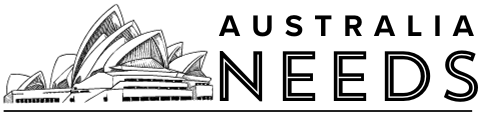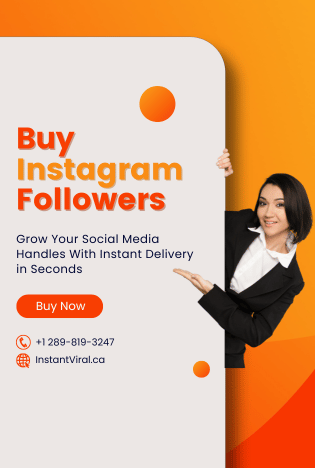The Exodus Add-on is available in two versions: Exodus V8 and Exodus Redux. While Exodus V8 is an older version that has been under maintenance for some time, Exodus Redux is the updated iteration, offering enhanced features and performance.
If you’re looking to install these add-ons on your Amazon Firestick TV, you’re in the right place. This article will guide you through the process of how to install the Exodus Kodi Add-ons on Firestick TV
Install Exodus Kodi on Firestick
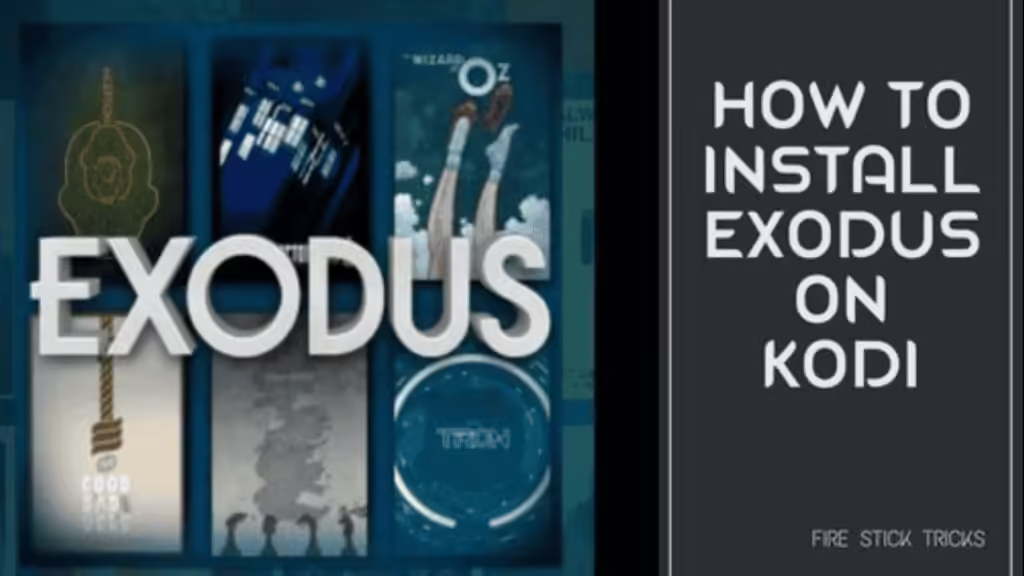
As you can not download the Exodus Addon directly on Firestick, you need to install the Kodi app on your Firestick. First of all, install the updated version of Kodi on Firestick. Let us tell you that the Exodus Addon is not available on the Kodi app. You have to download it manually. Follow the step-by-step guide to install Exodus Kodi on Firestick.
- Step 1 : Open the Kodi app and click on the Settings option.
- Step 2 : Go to the System Settings under the Settings icon.
- Step 3 : Find and click on Addons.
- Step 4 : Enable the Unknown Sources toggle that is available on the right side of the screen.
- Step 5 : A warning pop-up will appear. Click on Yes to confirm your approval.
- Step 7 : Click on the File Manager option in the Settings.
- Step 8 : Double-click on the Add source option on the File Manager menu.
- Step 9 : It will display an Add file source pop-up. Select the None option and paste this link: http://lazykodi.com/.
- Step 10 : Type Exodus Redux in the Name text bar and click on the OK button.
- Step 11 : If you want the Exodus V8, then open this link: http://lazykodi.com/.
- Step 12 : After that, go back to the Settings option and click on the Addons option.
- Step 13 : When the next screen appears, click on the Install from Zip file option and select Exodus.
- Step 14 : Click on the https://repository.exodusredux.zip file and click on OK.
- Step 15 : The Addon repository will be installed and you will get the notification on the top right side of the screen.
- Step 16 : Go to the Addons menu and install from the repository option.
- Step 17 : You will see the installed Exodus Repo.
- Step 18 : On the subsequent screens, click the Video Addons and Exodus Redux.
- Step 19 : When the installation screen appears, click on the install button.
- Step 20 : Click on the OK button if any pop-up appears on the screen.
- Step 21 : You will see a pop-up that the Exodus Addon has been installed. Now, you can use the Exodus Addon on the Video Addons section.
Final Thoughts
We hope this article has assisted you in installing the Exodus Kodi Add-ons on your Firestick. As mentioned earlier, you cannot officially install an add-on on Firestick TV; a third-party app is required for this purpose. We have provided detailed instructions on how to install the Exodus Kodi Add-ons on your Firestick.
If you have any questions regarding this topic, please feel free to ask in the comment section. Additionally, if you’re experiencing issues, you might want to check out our guide on How to get rid of the Amazon Firestick black screen?
Was this article helpful? Let us know in the comments!