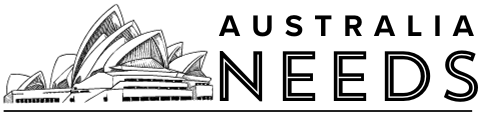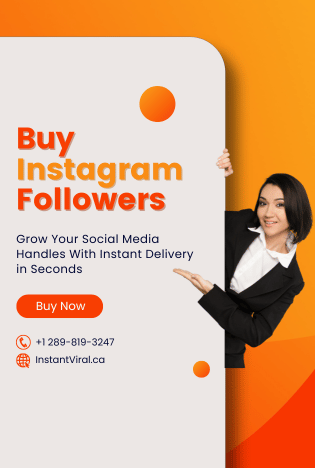What is Terrarium TV?
Terrarium TV is an application that contains only links to other sites on the internet. It does not host or upload any videos, films, or media files. It does not store any media stream links on any of its servers. Terrarium TV aggregates links in a user-friendly interface. You can watch different movies and shows for free. The only downside of this application is that it only runs on Android devices.
Although Terrarium TV was shut down in 2019 and it has not been working since then, you can still download and install Titanium TV. It is the new Terrarium TV app for streaming different shows. There are also many alternatives of Terrarium TV to stream media which are even better than it. We will show you those alternatives in the section below. First, we will show you how you can install Terrarium TV on Firestick/ Fire TV.
How to install Terrarium TV (Titanium TV) on Firestick/Fire TV?
As the Terrarium TV app has been shut down and is not available to you anymore, so we will download Titanium TV. Titanium TV is a third-party app and you can not download it straight from the Amazon store, so you will need to enable “Apps from unknown sources” on your Firestick for sideloading the Titanium TV app. So let’s look at the step-by-step procedure of installing the Terrarium TV app.
- Step 1 : Go to the “Settings” option on your Firestick.
- Step 2 : Select “My fire TV”.
- Step 3 : Scroll down to select “Developer options”.
- Step 4 : When the next screen appears, turn on the “Apps from unknown sources”.
- Step 5 : It will display a warning message on the screen. Turn on the option anyway. After enabling it, you can access the downloader app to install the new Terrarium TV app.
- Step 6 : Now go to the search menu.
- Step 7 : Search for the downloader app.
- Step 8 : Select the downloader app and open it.
- Step 9 : Click “Get” or “Download”. The app will start installing.
- Step 10 : Once the app is installed, open it. It will ask for certain permissions. You will have to allow those.
- Step 11 : A quick start guide will be displayed, click ok on it.
- Step 12 : You will see the home screen of the downloader app.
- Step 13 : You will have to download and install the Titanium app. To download the Titanium app, open this link: Titanium apk. Then click “Go”.
- Step 14 : Titanium TV app will be downloaded on your device and it will automatically open the installer tab. Click “Next”.
- Step 15 : Click “Install”.
- Step 16 : Titanium TV app will be installed on your Firestick.
- Step 17 : Click “Open”.
- Step 18 : Tap “OK” on the changelog.
- Step 19 : Select your default media player to play media.
- Step 20 : Click “Accept” on the disclaimer notice that will be appeared on the screen.
- Step 21 : The home screen of the Titanium TV app will be displayed.
There are also alternatives to the Titanium app. Let us discuss some of them. If you do not want to use Titanium TV, then you can give these apps a go.
Cinema HD
Cinema HD is an application that is used to stream content, which is movies, shows, and other videos. This app is like a clone of the Titanium app as it also acquires links from other sources and provides an interface where you can view these links.
CyberFlix TV
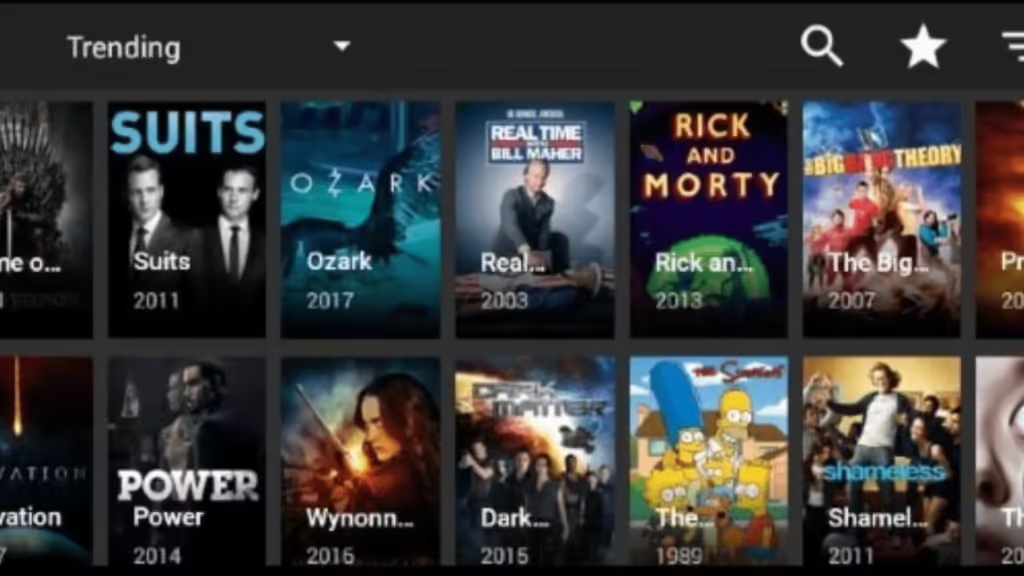
CyberFlix Tv is an updated version of the Terrarium TV that was launched back in 2018 and it has got quite popular among people. This app allows Android viewers to watch many classic and current movies without even paying a single penny.
We hope this article helped you in learning about the ways to download and install the Titanium TV [Terrarium TV]. We showed you the step-by-step explanation of the whole process. If you still have any queries left, then you can surely ask us in the comment section. We would love to help you.
Read about: India National Cricket Team vs England Cricket Team Timeline