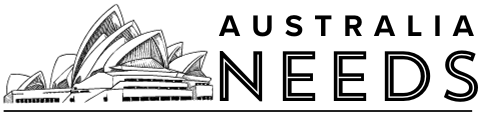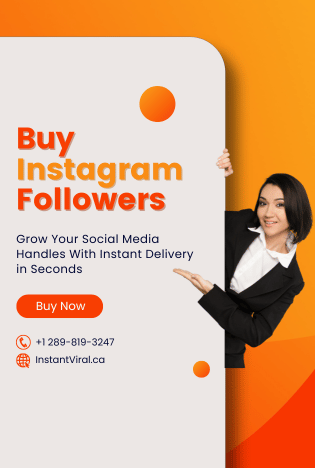All apps can run into issues from time to time. When a developer creates an app, they strive to eliminate all bugs, but some always seem to slip through. These issues can often be resolved with software updates. The Amazon Firestick TV also faces its share of problems, with the black screen being a major concern for many users.
If you’re looking to find out how to get rid of the Amazon Firestick black screen, this article will help you. We will show you different methods to resolve the black screen issue on your Amazon Firestick TV. So let’s jump right into it!
What is Firestick?
Firestick is a USB-shaped media streaming player. It is a product of Amazon. It is a free streaming service that supports a lot of streaming apps. You can find them on the official Amazon App Store. It lets you stream your Favorite TV shows, sports videos, Live TV shows, movies, and lots of other media content on your TV. Your ordinary TV becomes a Smart TV with the Firestick app. It has a lot of cool features. But with features, there are some bugs too. The Firestick app runs into problems sometimes. The black screen is one of its major bugs. But, there are ways to remove this bug. Let us show you how to get rid of this bug.
How many ways to get rid of the black screen?

There are a lot of ways to remove the black screen from Firestick TV. We will discuss seven of them in the section below. The seven methods are:
- Restart device
- External Wire Connections
- Remove other devices
- Internet connection
- Input selection
- A/V receivers
- Resolution
Restart the Device
The simplest method to remove the black screen is to restart it. Restarting is the easiest way to fix a lot of bugs. You can restart your Amazon Firestick TV app and see if it works. This is not a 100% working method, but it does work sometimes. You can use the TV remote to restart your Firestick TV.
External Wire Connections
You should not use a cable other than the cable that came with the Firestick TV kit. That cable is different from others. A different cable might make some problems for the Firestick TV. Also, make sure that all the wires are connected properly. See if the wire is broken. If it is, then change it.
Remove other devices
If you have connected your headphones, game consoles, or other devices with your Firestick TV, then remove them. The Firestick device is a little bit bulkier at the HDMI port, so connecting other devices might result in the disconnection of the Firestick app. So, make sure that your Firestick device is connected properly, then connect other devices.
Internet connection

When you stream HD or 4K content on the Firestick with a bad internet connection, the screen becomes black. So, always make sure to have a good internet connection for your Firestick device. Use high-speed HDMI cables to stream HD quality content. Let us inform you that if you pause a 4K video and play it, then it will take 4 to 5 seconds to load. The screen will become black for that time. That is not a bug nor an error. So do not worry if that happens.
Input Selection
When you are choosing the input source, always select the right source where your Firestick device is connected. The black screen will appear if you select the wrong input. Choose the input following the number that is printed under the HDMI port. This will save you from the black screen.
A/V Receivers
Do not connect A/V receivers or soundbars in the wrong port of your TV. Always make sure to connect them to the right port, or else the screen might become dark. Recheck all of the wire connections to make sure there is no error.
Resolution
If you select the wrong resolution for your Firestick screen, it might result in a black screen. You should make sure to have the perfect resolution to stream videos. Use your Firestick remote to press and hold the Up and Rewind button for about 5 seconds. It will display the resolution settings. Select the appropriate resolution for your TV screen.
Final Thoughts
We hope that this article helped you get rid of the black screen issue on your Firestick TV. It is a common problem that isn’t necessarily the developer’s fault; it often occurs due to user mistakes. We pointed out those mistakes and provided you with the perfect solution for each problem. We explained all the issues that can cause a black screen and showed you the solutions.
If you feel confused about any of these methods, or if you’re also looking for guidance on how to restart the Firestick TV app, feel free to ask us in the comment section. If the problem persists even after trying all the methods, we recommend contacting the Firestick support team for further assistance.