If you want to stream your favorite IPTV content in HD quality, then you can use the SO Player app. It is a simple media player that can be used to play internet-based media content on supported devices. If you want to install the SO Player app on Firestick, then this article is for you. In this article, we will teach you how to download the SO Player app on Firestick. So let’s jump right into it.
What is Firestick?
The Amazon Fire TV stick is a streaming video player which is sold by Amazon. It has a shape of an oversized USB flash drive, and it plugs directly into your television’s HDMI input. It is a full-featured streaming player rather than storing files, and it can turn any television with an HDMI port into a Smart TV.
You can download and use different apps from it. The best thing about this service is that you can install all android apps and games on it. It has a built-in casting option in it so that you can cast from any of your devices. If you know how to cast Firestick, then you do not have to use Google Chromecast. The SO Player app is not officially available on the Amazon App Store. So you have to use third-party apps to install this app. Let us show you how to install the SO Player app using third-party apps.
Allow permission to third-party apps
First of all, we have to enable the unknown sources option to download third-party apps on Amazon Firestick. Let us show you how to do that.
Step 1
Go to your Firestick home screen and click on the Settings option.
Step 2
Click on the My Fire TV option.
Step 3
Open the Developer option and enable the Apps from unknown sources option.
Install the Downloader app
Now, you have to download the Downloader app. The Downloader app will be used as a third-party app to stream SO Player on Firestick.
Step 1
Go to the Amazon App Store and type Downloader in the search box.
Step 2
Select the official Downloader app from the search results.
Step 3
Click on Get to start downloading.
Step 4
When the download is complete, open it to install.
Step 5
Open the Downloader app and search for SO Player and install it.
Step 5
When the app is installed, open it and use the Username Password or Pin Code method to log in.
Step 6
You will be logged in a few moments. Now, you can watch SO Player on Firestick.
We hope that this article helped you install the SO Player app on Firestick. There is no official SO Player app on the Amazon Store. So, you have to install it from a third-party app. If you have any queries related to this topic, then you can ask us in the comment section. We would love to help you. You can also share your thoughts about this topic in the comment section. Was this article helpful? Let us know in the comment section.

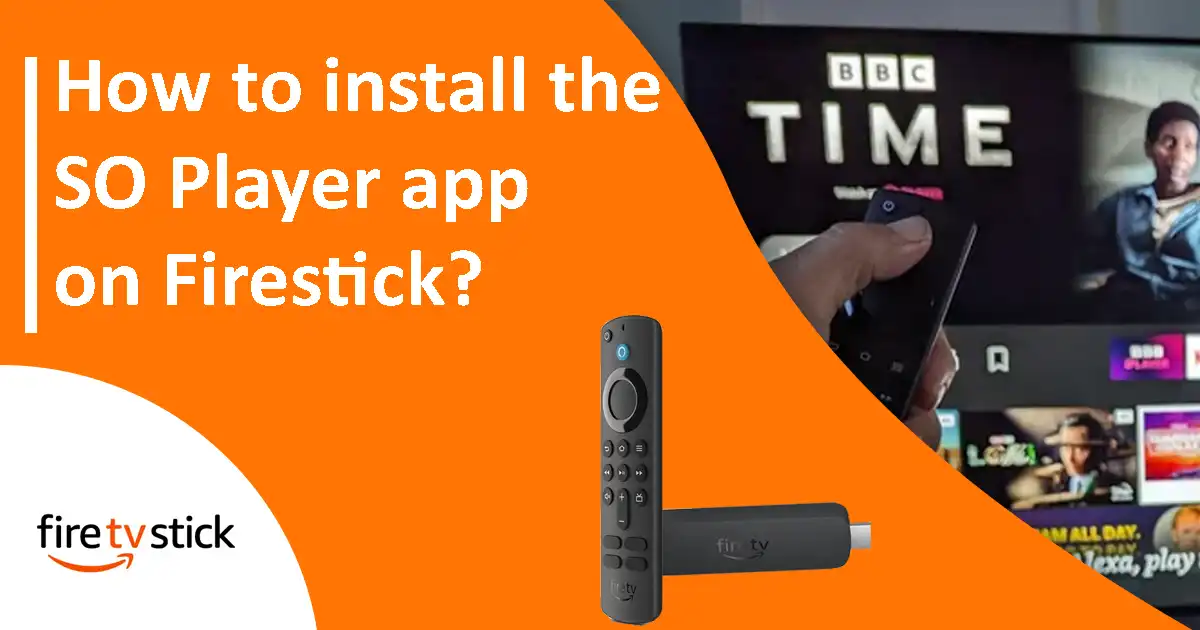
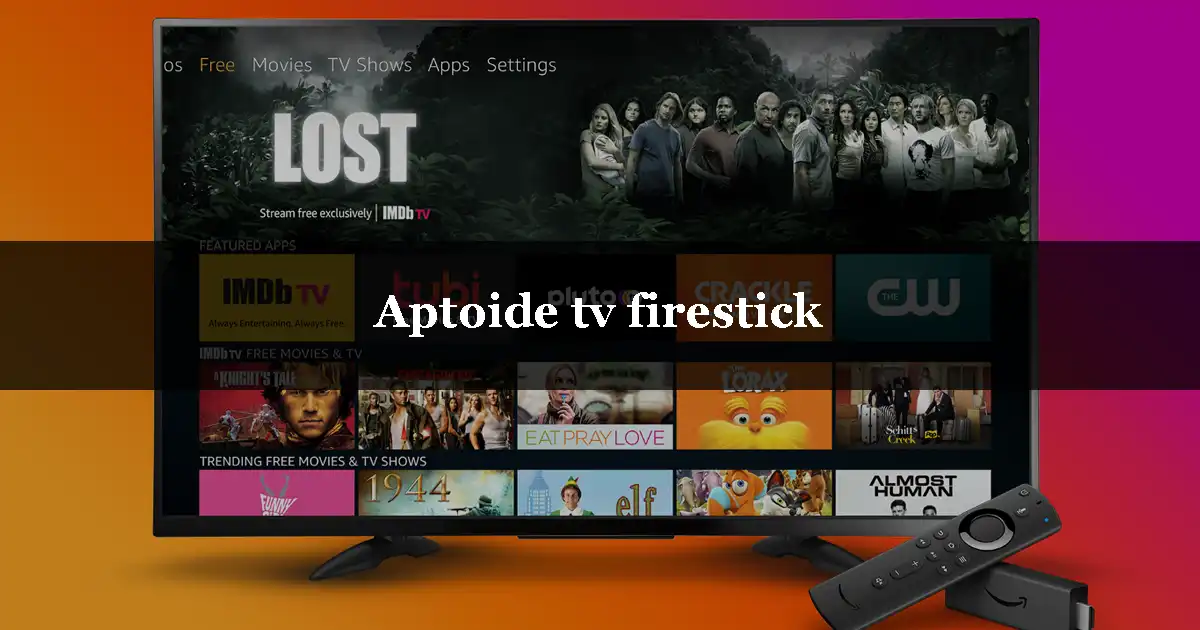
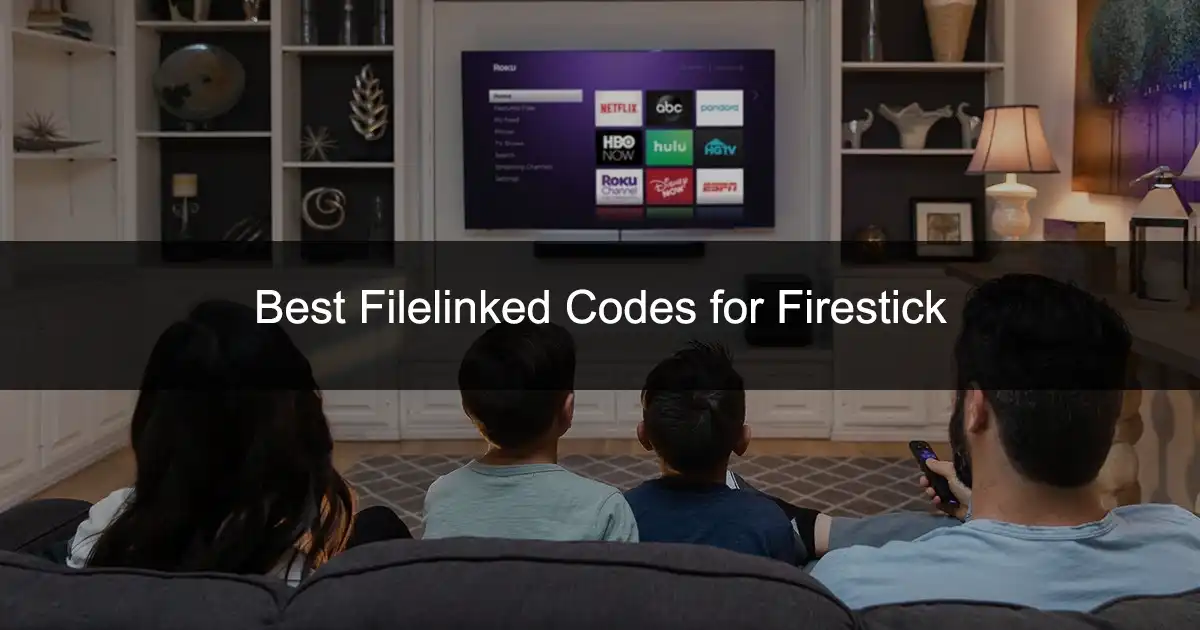
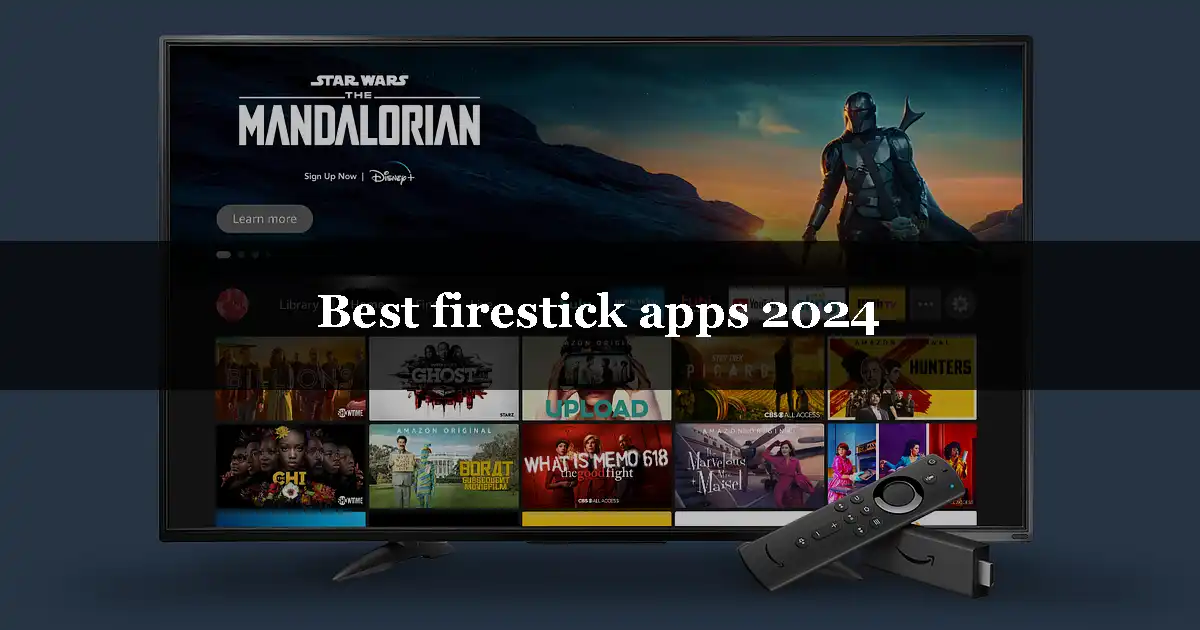
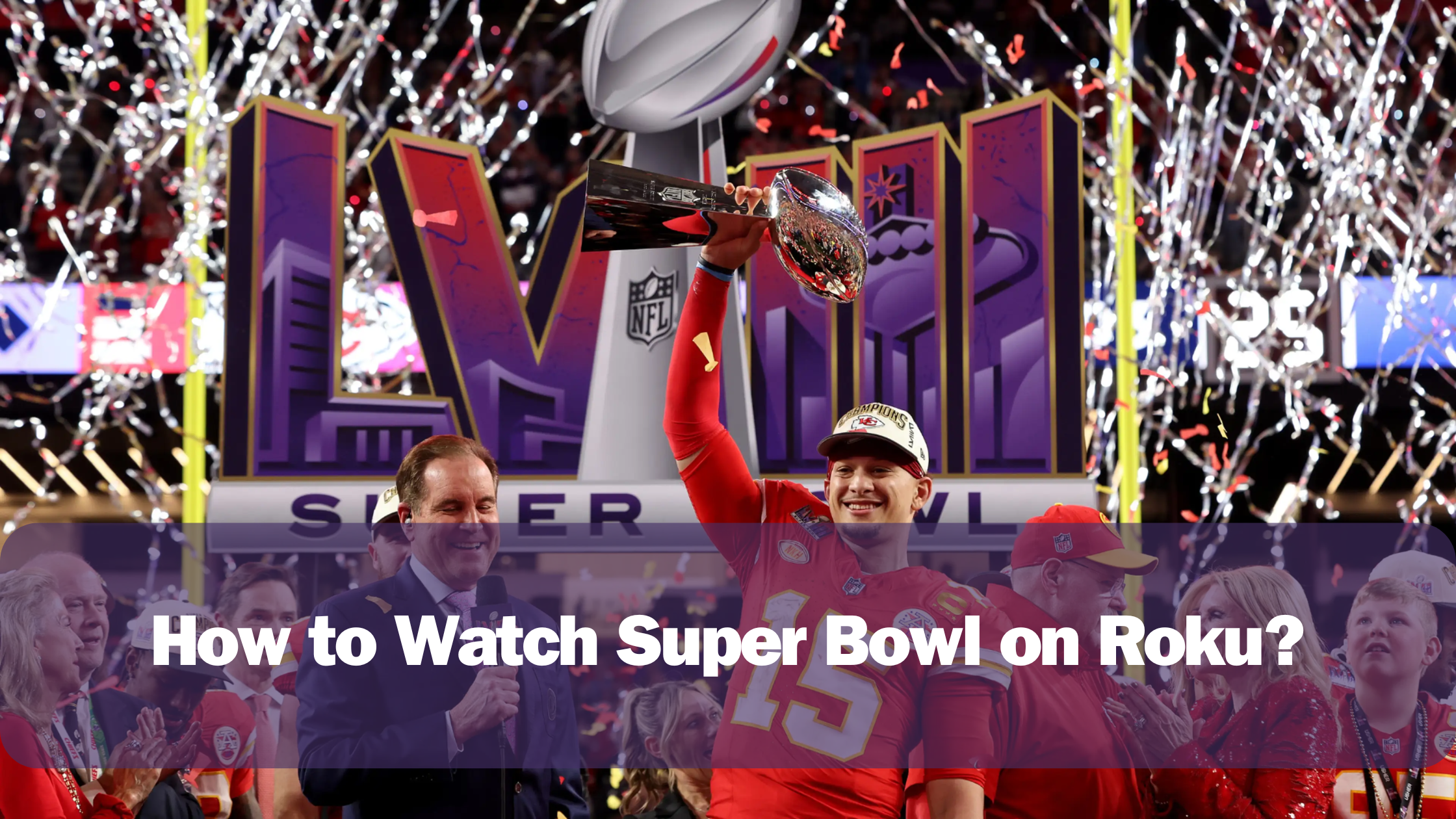
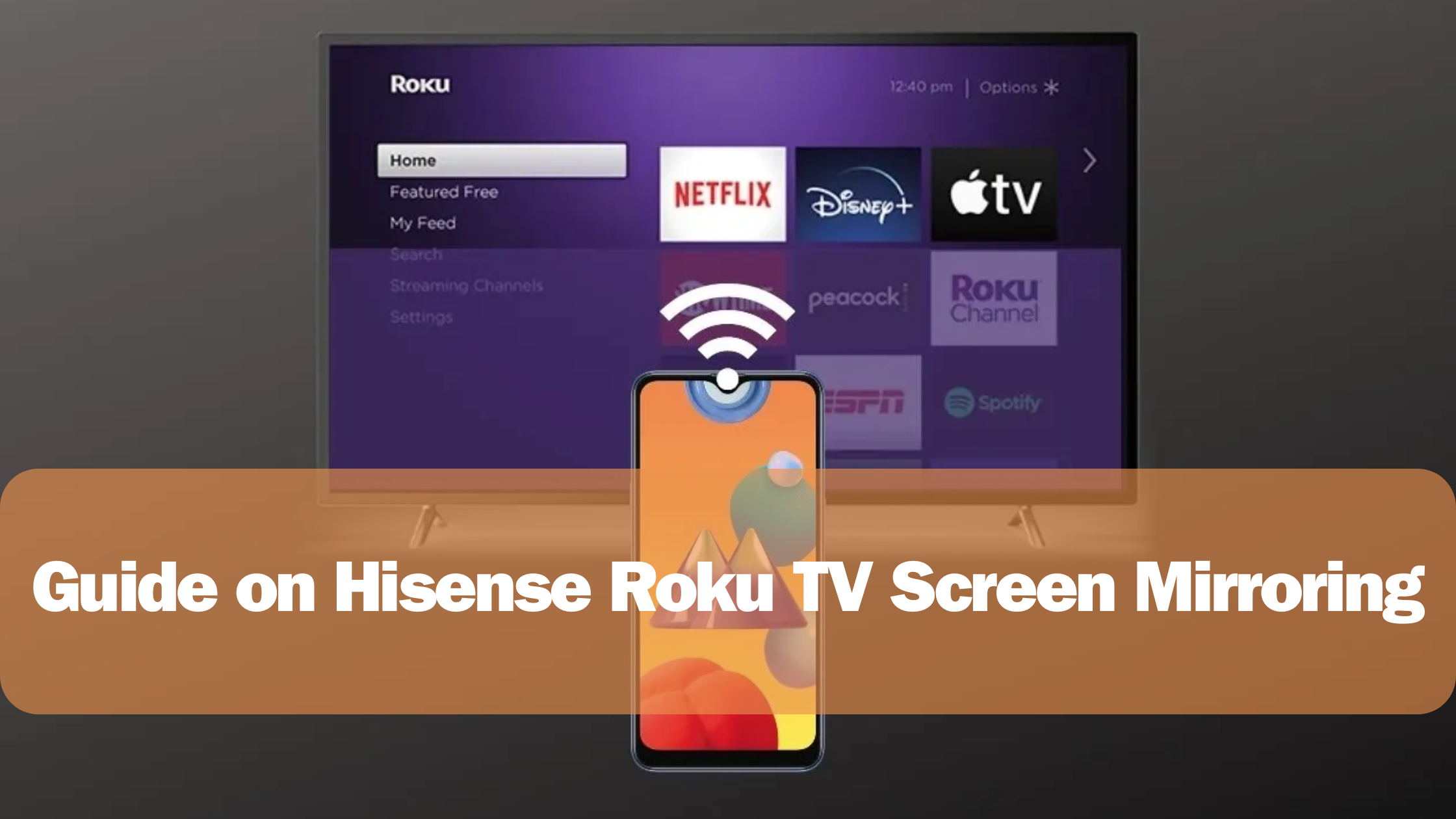
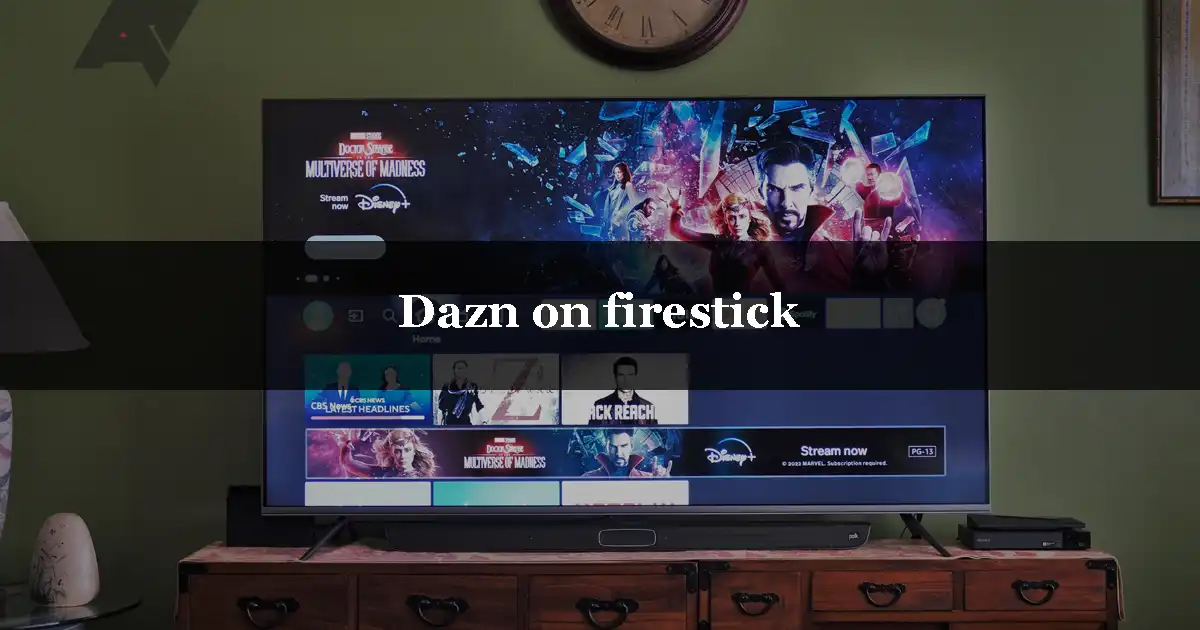
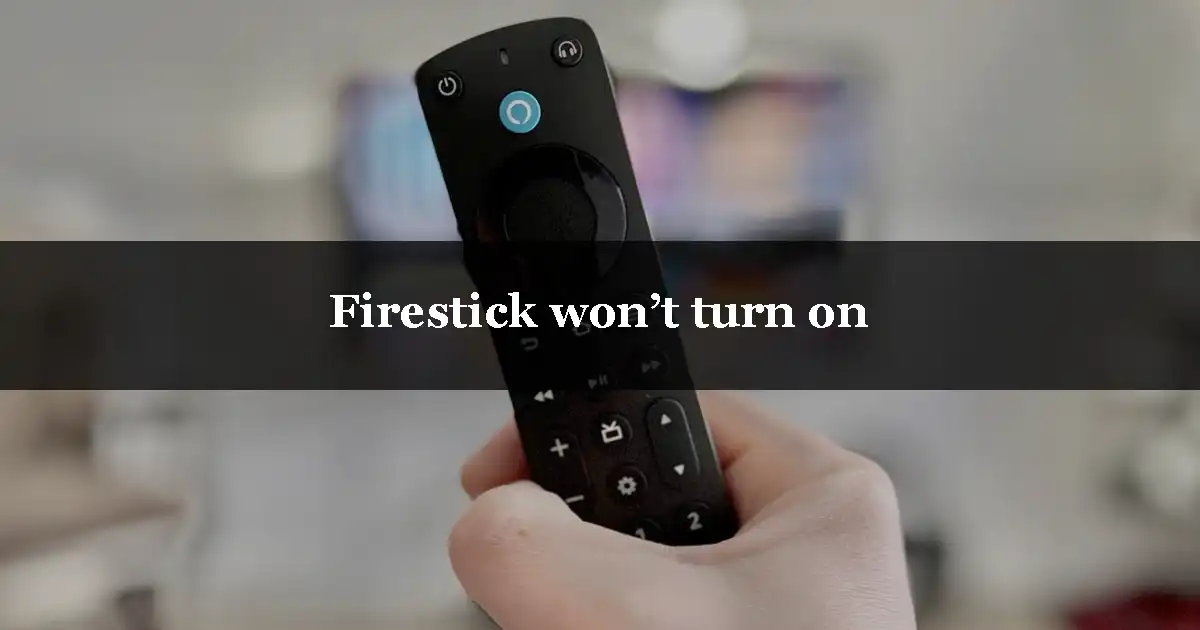
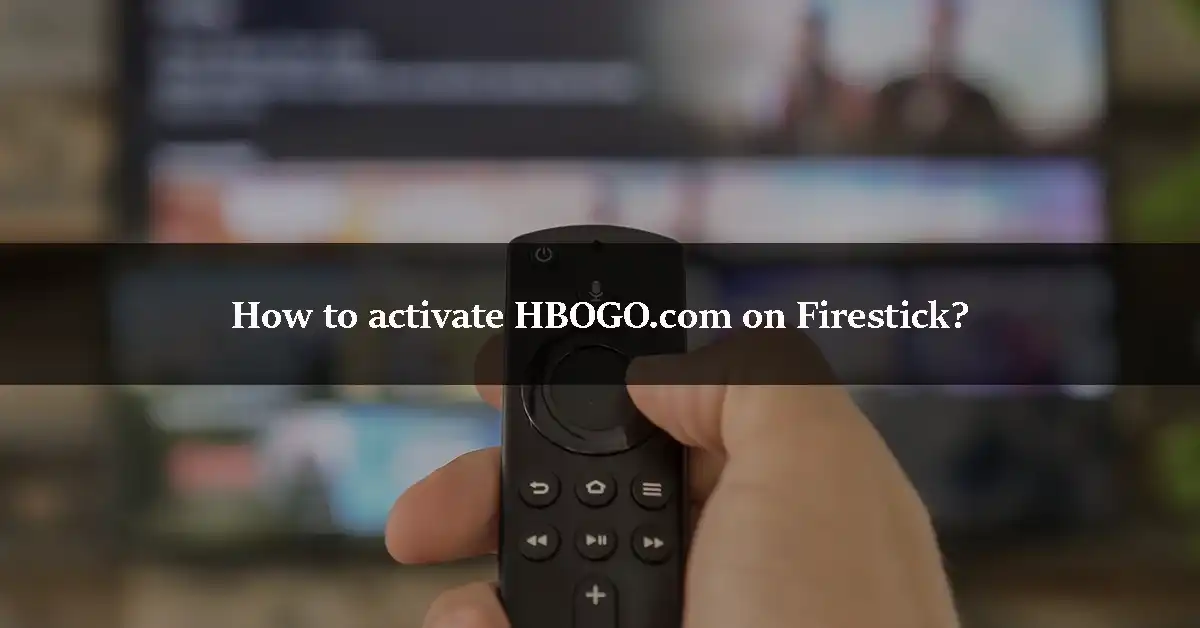
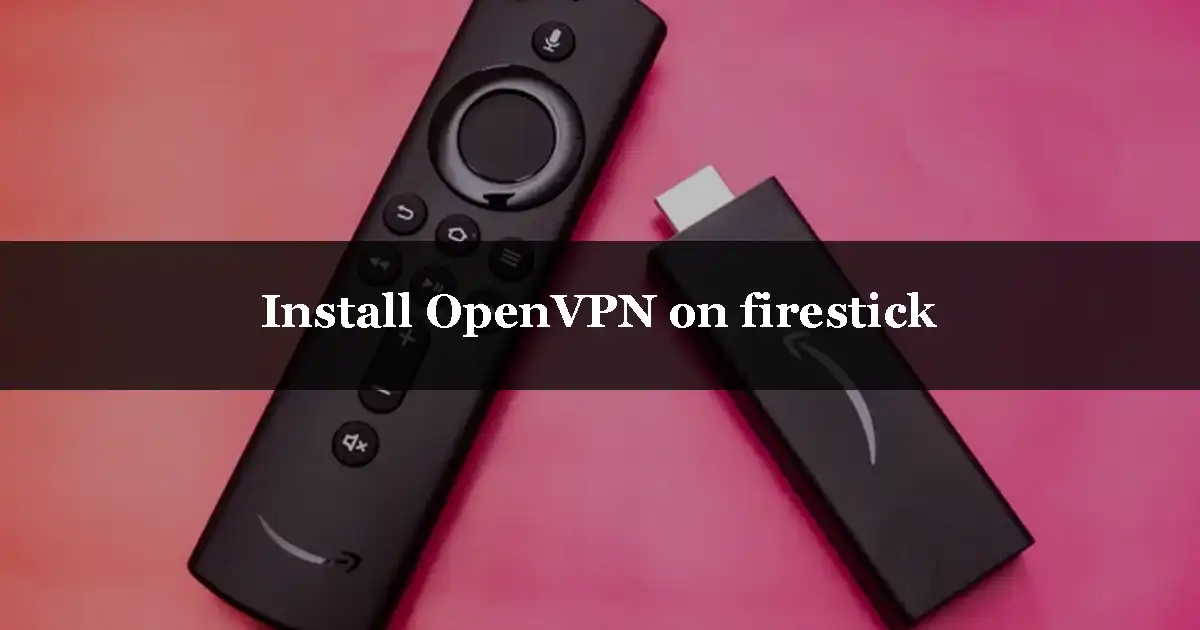
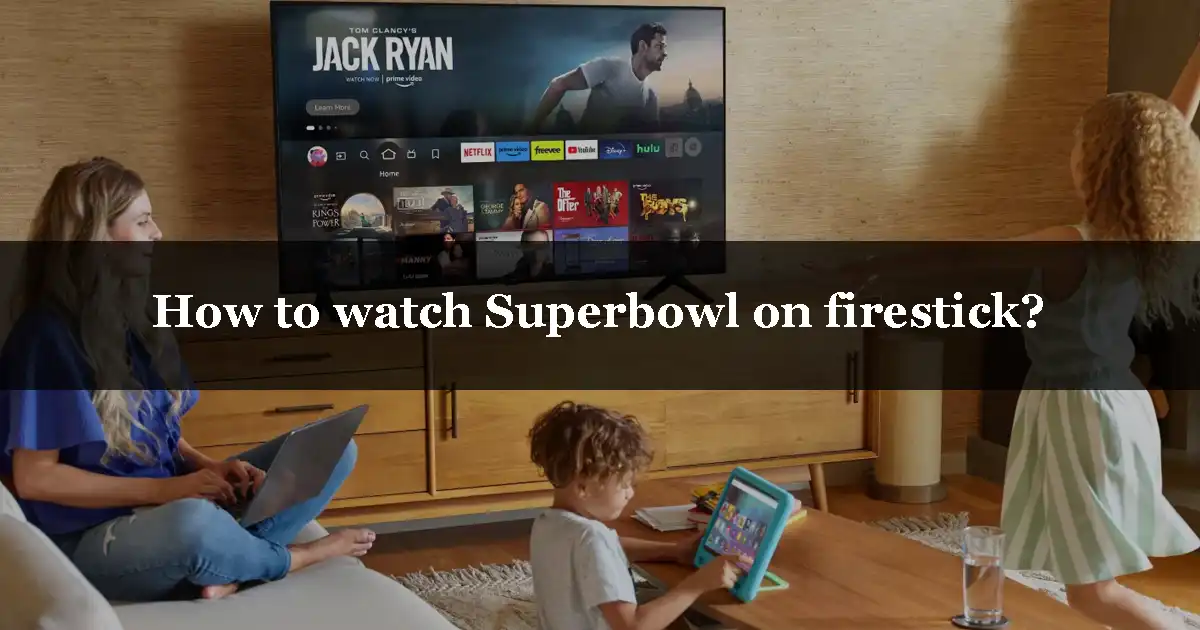
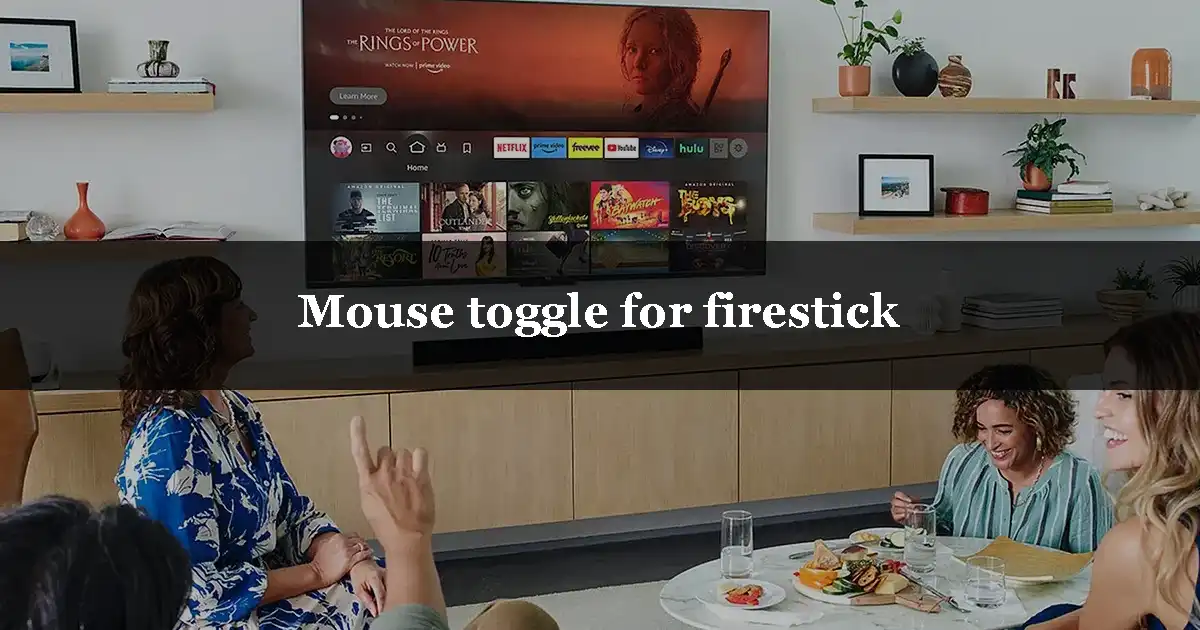
Leave a Reply