Not enough applications on the Amazon Store? Aptoide TV may be the answer to your problem.
Media streaming via the internet with Amazon Firestick is one of the most popular options for streaming media material to your TV. Netflix, Disney+, Sling TV, Hulu, and many other apps are available in the Amazon app store. Some popular apps, such as Popcorn Time, YouTube TV, Kodi, and others, are not available. Third-party app stores like Aptoide TV on your Firestick will be necessary. There are almost 750,000 apps that aren’t available on the official Amazon app store.
It is possible to use Aptoide TV using a remote control. Because of this, the Firestick remote may be used to navigate. However, since it’s a third-party app shop, you can’t download it through the official Amazon App Store. Sideloading the app on your Amazon streaming device is required. There are two options when it comes to sideloading: The Downloader app or ES File Explorer We’ll walk you through the process of downloading Aptoide TV with the help of a downloader tool.
Use the Downloader App to install Aptoide TV on Firestick
Apps from Unknown Sources must be enabled in order to sideload unsupported apps
Step 1
Firestick’s home screen has a Settings menu that you may access.
Step 2
Go to the My Fire TV menu.
Step 3
Choose Developer Options.
Step 4
Apps from Unknown Sources should be enabled by default if it isn’t.
Step 5
On your screen, you’ll see a confirmation message. It may be turned on by clicking the On button.
Install Aptoide TV on your Firestick after activating the option. Install the downloader software first.
Step 6
Go back to the Firestick’s home screen and click on the Search icon.
Note: You can skip steps 6 through 12 if you’re currently using the downloader software.
Step 7
Downloader may be found by typing Downloader into the search bar and clicking “Find App.”
Step 8
The results of your search will show on the monitor. Navigate to and launch the TroyPoint downloader app.
Step 9
To install the program, click on the Download button at the top of the page.
Step 10
Once the app is downloaded, click the Open button to activate it.
Step 11
Let your local files be read.
Step 12
you’ll see an overview of all of the new features in a quick start guide that appears on the screen. To continue, click OK to accept the offer.
Step 13
The Downloader app’s home screen appears. Locate and click on the URL bar.
Step 14
Enter the following URL: http://bit.ly/2PFt14O followed by a click on the Go button.
Step 15
On your Firestick, you’ll see the Aptoide apk file download.
Step 16
Click the INSTALL button to begin.
Step 17
For the installation to be completed, you’ll only need a few minutes.
Step 18
You may open the program immediately by clicking OPEN or dismiss the installation page by clicking DONE.
You may also use ES File Explorer to download Aptoide TV instead of the downloader software.
How to Download Apps Using Aptoide TV on Firestick/FireTV?
Step 1
Go to the App area on the home screen and activate the Aptoide TV app you just installed.
Step 2
The screen will display a message informing you of the latest update. Once you’ve made your decision, click the OK button to confirm it.
Step 3
Select Allow to read your local files from the menu.
Step 4
Aptoide TV’s home screen will appear.
Step 5
This is where you’ll need to look for the app or game you’d like to install on your Firestick. Then open the program and click the INSTALL button to download it.
Frequently Asked Questions
Is Aptoide TV available for free?
Yes. To download Aptoide TV and use it, there is no charge at all. Apps from this shop may be downloaded for free.
It’s not clear whether Aptoide TV is legal.
Yes. Aptoide TV is completely legal. A few apps on Aptoide TV may not be legal. Download just those programs that you know are legal.
Conclusion
Is there anything else you would want to contribute to this installation guide? We’d love to hear what you think about our blog in the comment section below! Keep up with us on social media, such as Facebook and Twitter, for additional Firestick instructions.

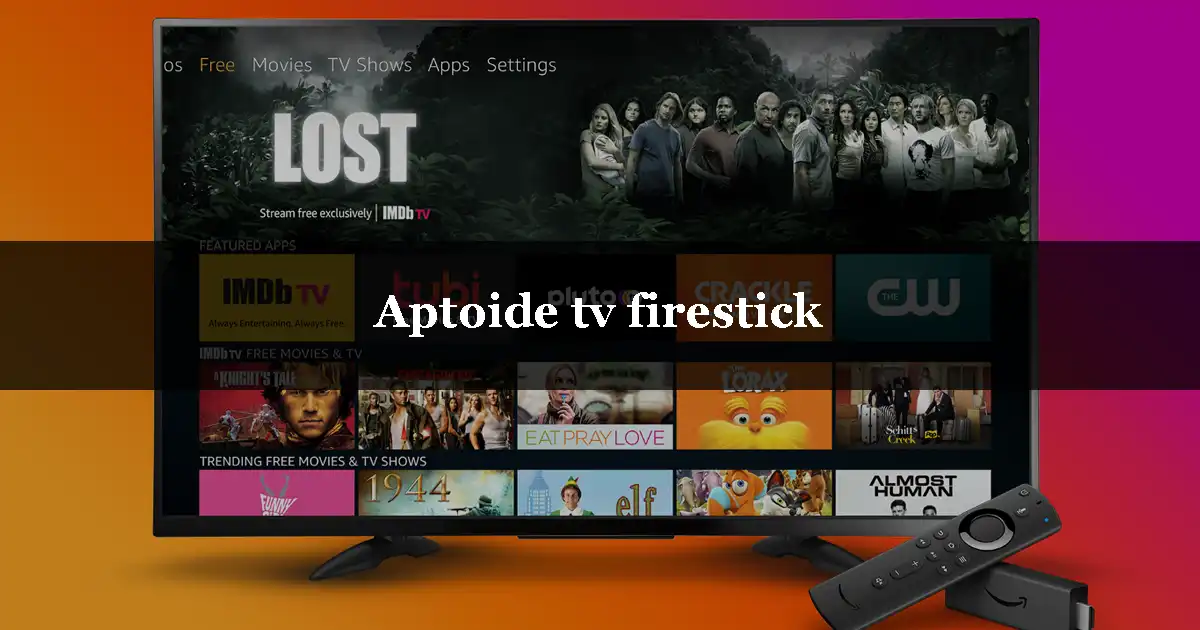
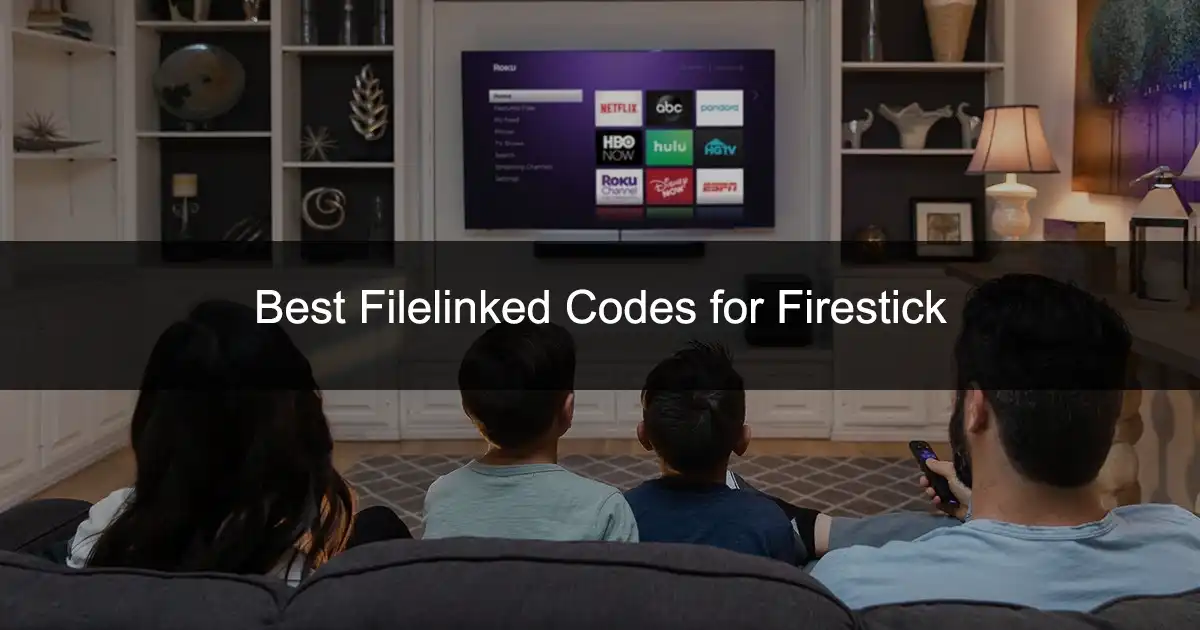
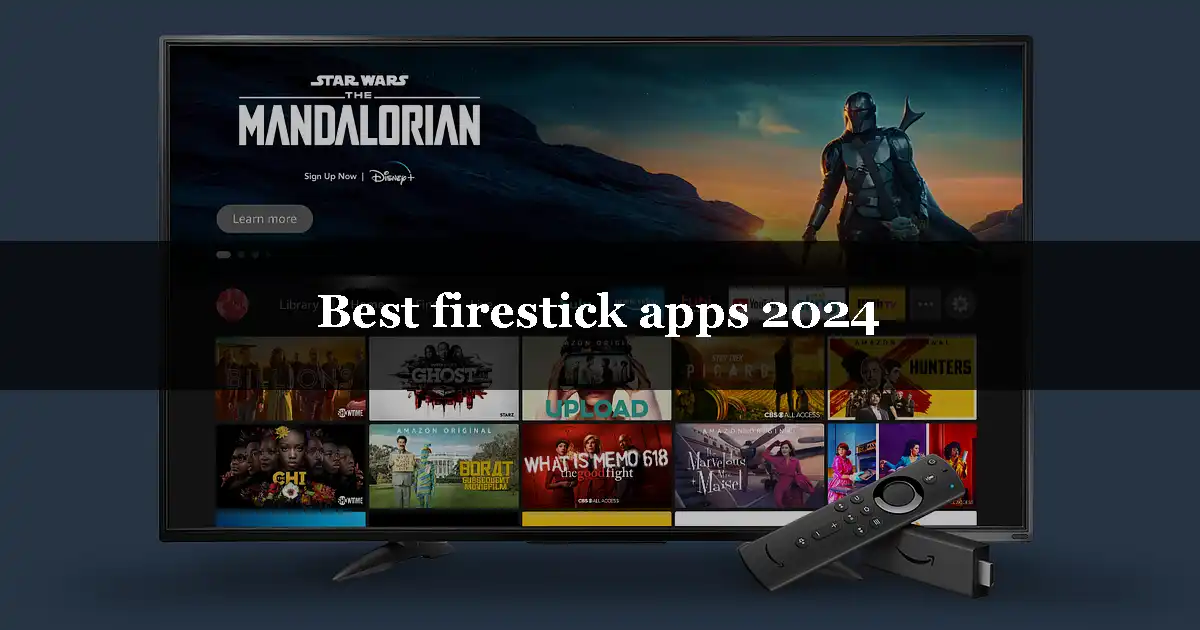
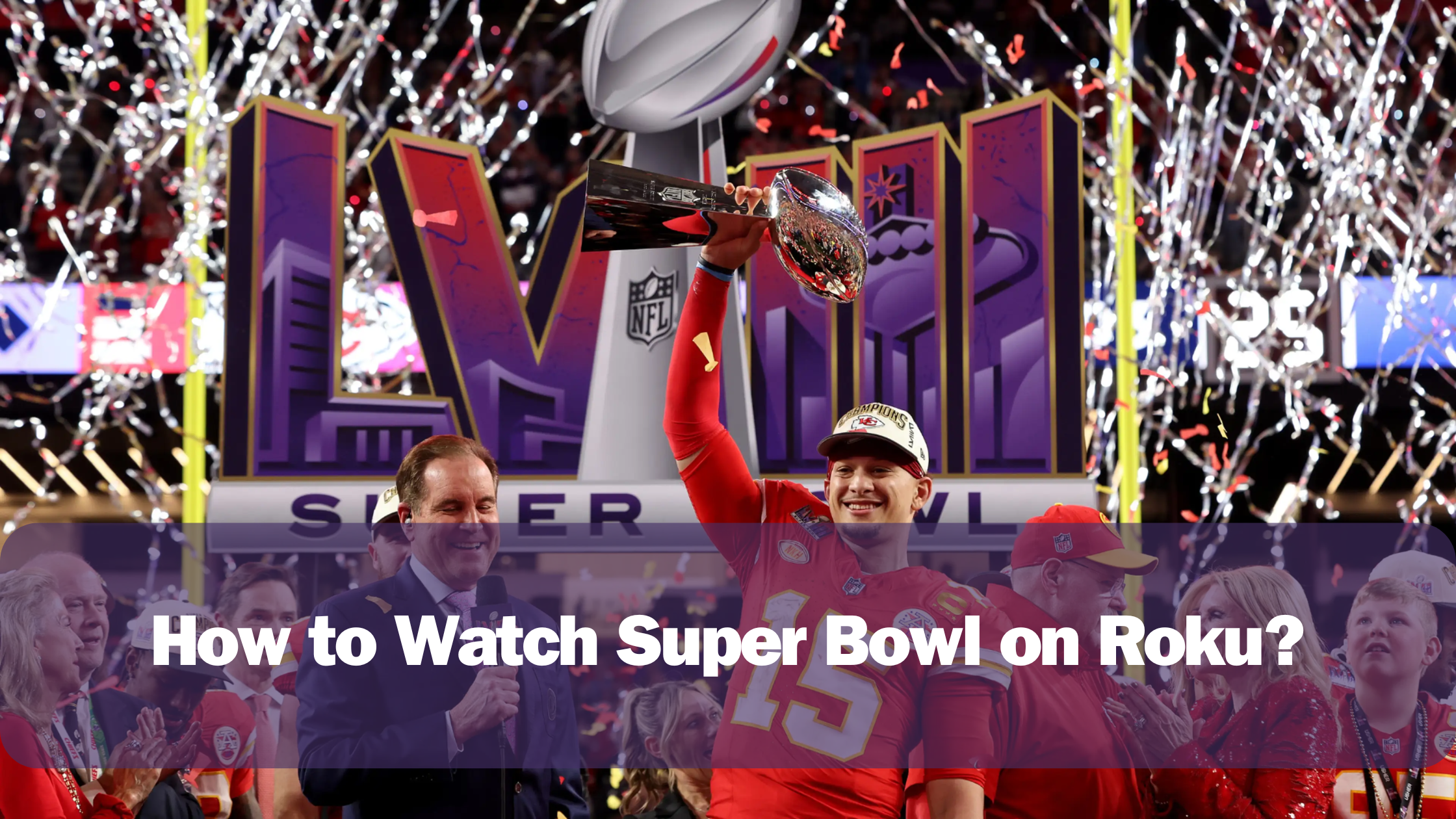
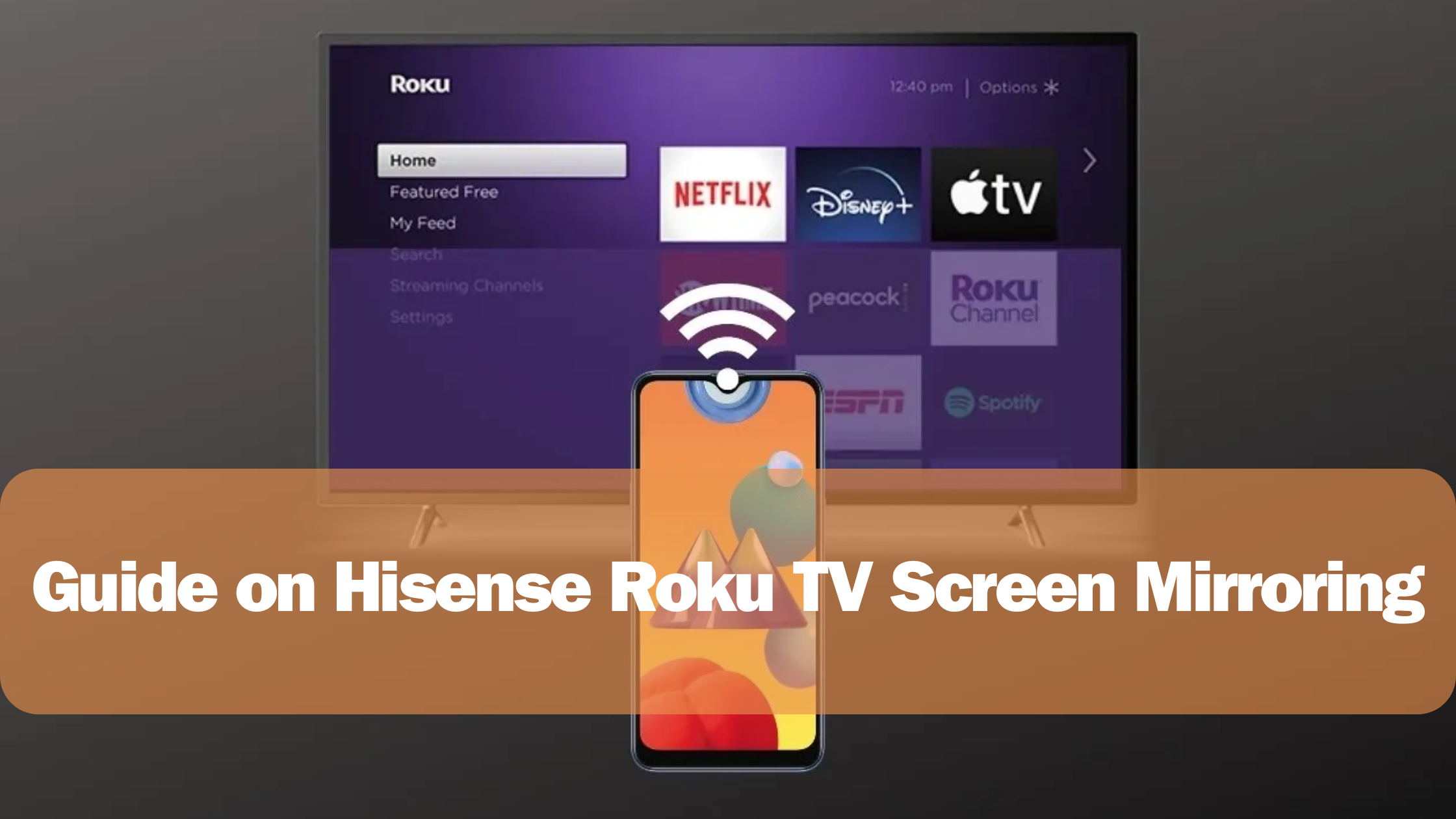
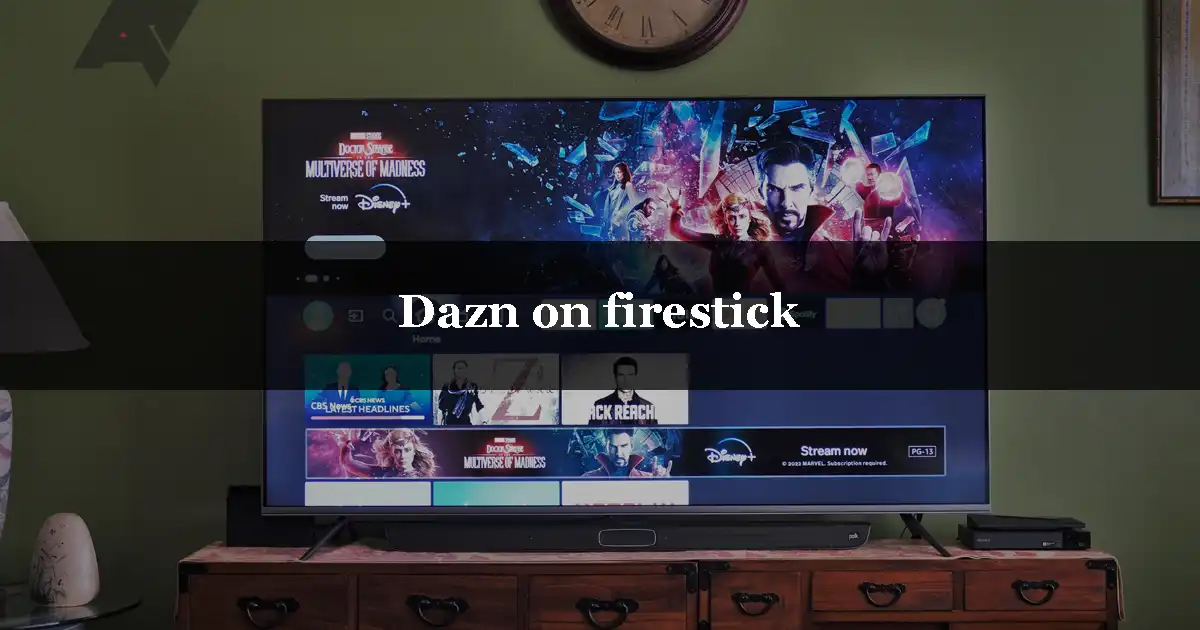
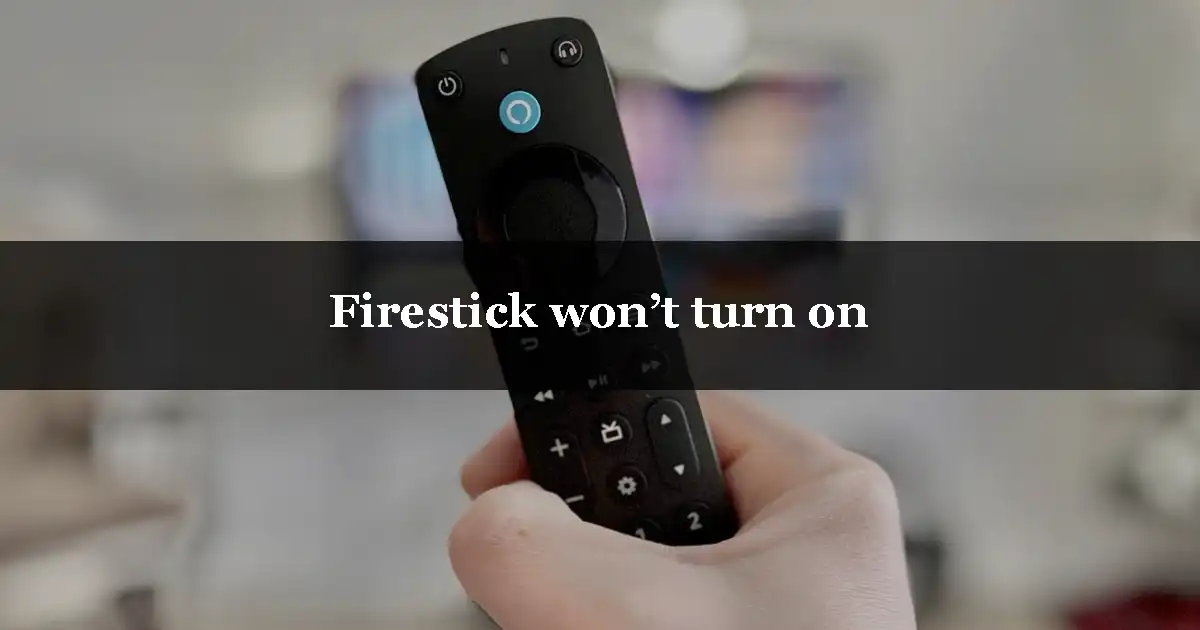
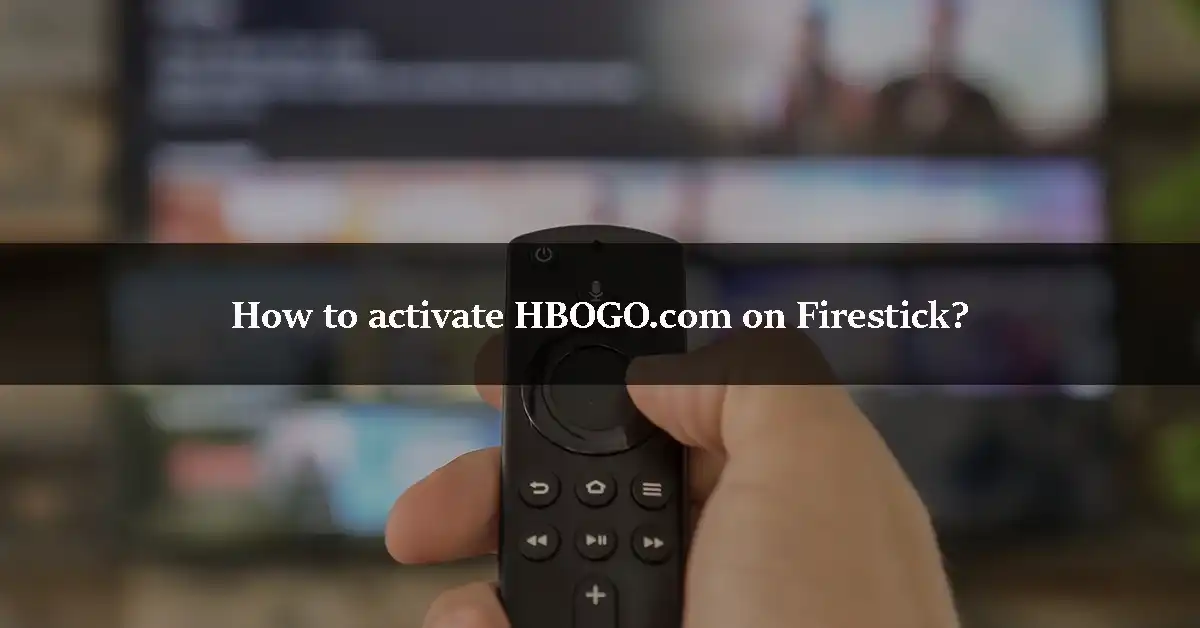
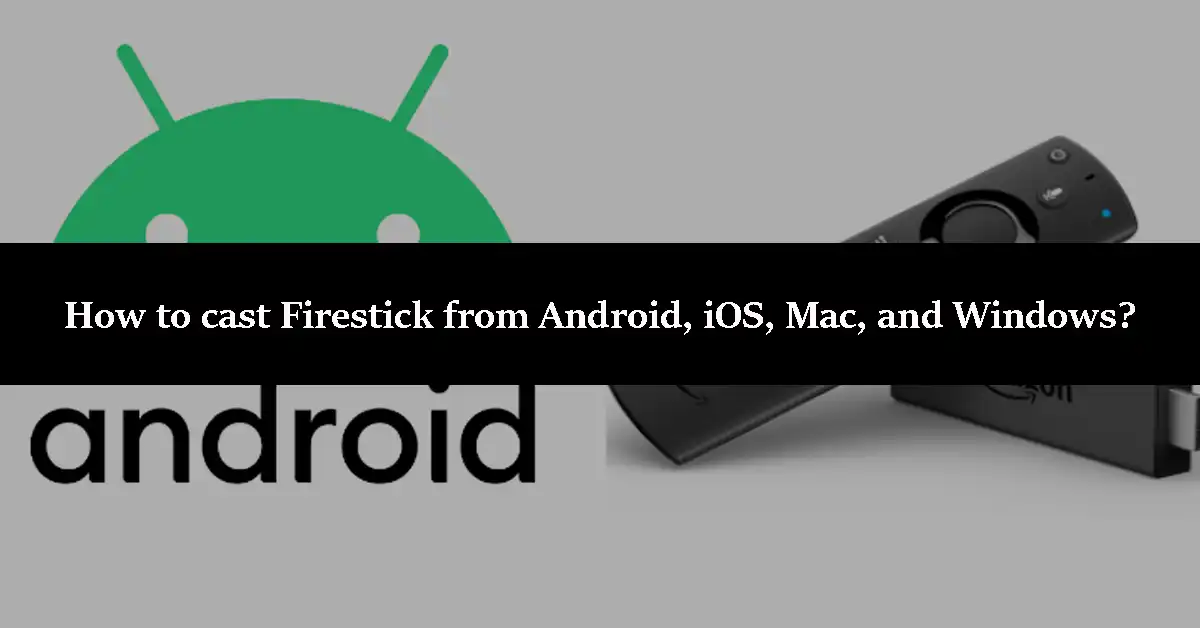
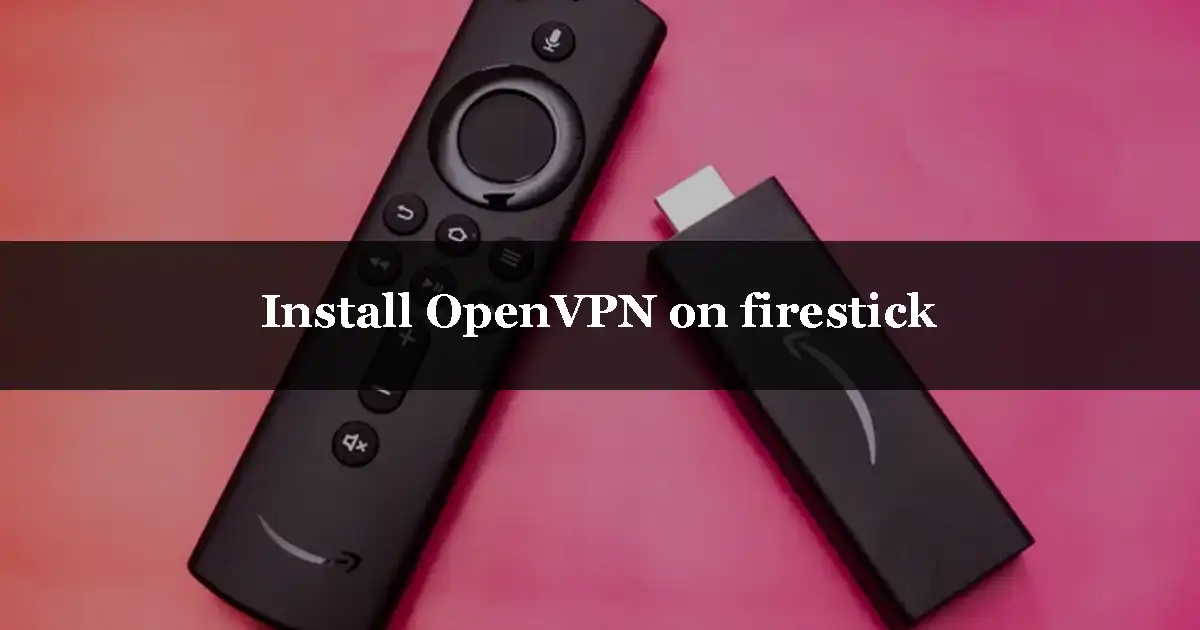
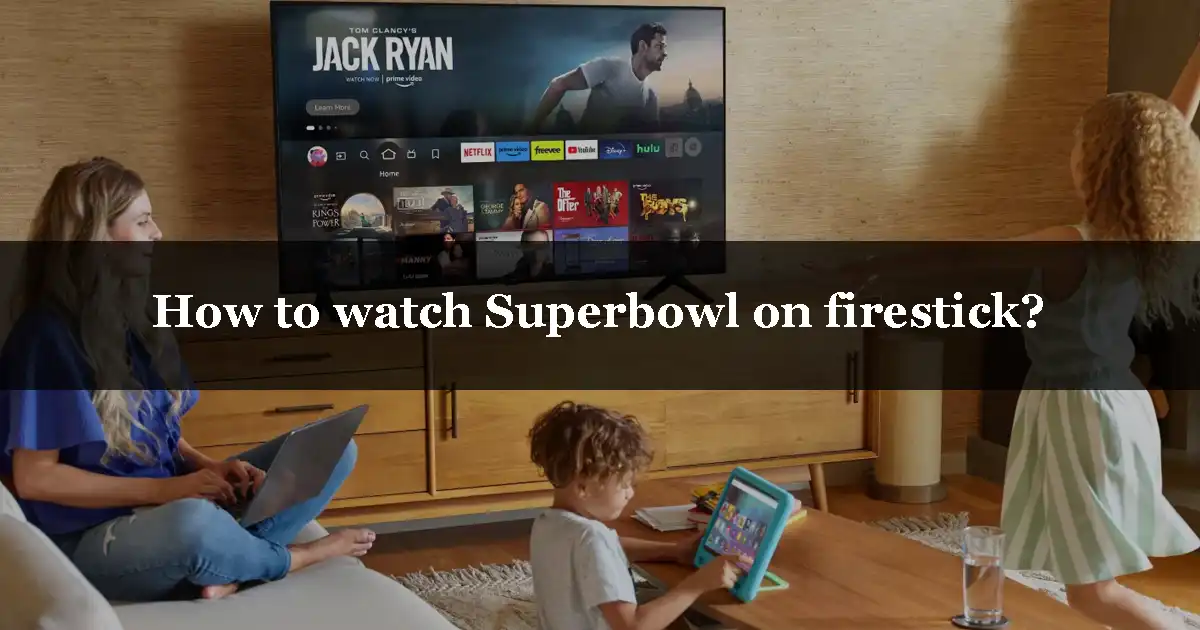
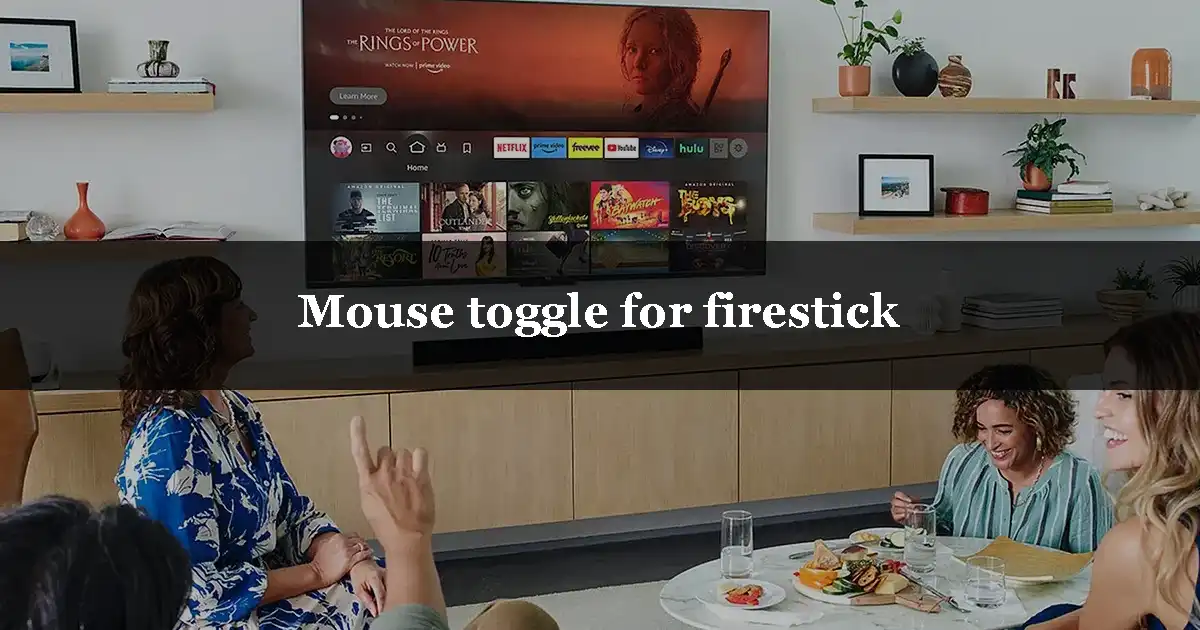
Leave a Reply