Try this app if you’re having trouble navigating with the Firestick remote.
With a Firestick, you can sideload Android apps that aren’t accessible in the Amazon App Store, which is a huge advantage. Android applications like Popcorn Time or Showbox are built with touch-friendly interfaces and navigations to be used on a mobile device. Therefore your Firestick remote control may not operate correctly. Navigation between menus and content might be challenging. Mouse Toggle on your Amazon Firestick / Fire TV streaming device will come in handy here.
What is a mouse Toggle?
To navigate apps that aren’t remote-friendly, you can install the Android app Mouse Toggle on Firestick. To obtain a mouse cursor on your Firestick interface, install this software. In other words, you can use your phone as a PC.
Installing Mouse Toggle on your Firestick/Fire TV
You can’t install Mouse Toggle on your Firestick from the Amazon store since it’s an Android application from a third-party developer. For a sideload, use the Downloader application..
Use the Apps from Unknown Sources setting on your Firestick to install Mouse Toggle or any other third-party software.
Step 1
The firestick should be turned on and connected to the internet.
Step 2
On the home screen, choose the Settings button.
Step 3
Next, choose My Fire TV or Device.
Step 4
Select Developer Options from the menu.
Step 5
Choose Apps from Unknown Sources.
Step 6
Click the On button.
On your Firestick, download and install the Downloader application. It is possible to skip the next few steps and move directly to Step 14 if you already have the downloading software installed.
Note: You may alternatively use Aptoide TV or ES File Explorer instead of the downloader software.
Step 7
On the home screen, click on the Search button.
Step 8
Find a downloading app by searching for it.
Step 9
Select the app from the list of search results and install it.
Step 10
Download or Get the app by clicking Download or Get.
Step 11
You may run the downloader by selecting Open
Step 12
Next, click “Allow“.
Step 13
A message will display on the screen describing the new capabilities of the app. Click OK to proceed.
Step 14
Next, you’ll see the Downloader app’s home screen. Locate your browser’s URL bar.
Step 15
Mouse Toggle v1.11 apk’s source URL should be entered in this field, and then click the Go button.
- You can find out more about the different Firestick models here: http://bit.ly/38igk6x.
- For further information, please visit: http://bit.ly/2Tp8Fz7
Step 16
A file called Mouse Toggle will be downloaded to your Firestick
Step 17
Once it has been downloaded, click INSTALL.
Step 18
Wait for the application to install.
Step 19
Launch Mouse Toggle by clicking OPEN.
Using the Firestick’s Mouse Toggle
For Mouse Toggle to work on your Firestick, you must first enable ADB Debugging under Settings > My Fire TV or Device > Developer Options, and then turn it on. Your streaming device will not be able to use Mouse Toggle if you don’t enable this feature first.
Step 1
Begin by launching The Mouse Toggle app from the My App and channels area.
Step 2
Click the first option Enable the mouse service to enable Mouse Toggle.
Note: Be sure to check out the second choice. As soon as your Firestick is turned on, Mouse Toggle will immediately be activated.
Step 3
In the Status menu at the bottom of the screen, you’ll see a notice that says “Started“.
Step 4
Open the non-remote-friendly app on your phone. Your Firestick remote’s play/pause button will enable Mouse Toggle.
Step 5
Using the mouse cursor, you may now access all of the menus inside of the program.
Step 6
You may disable Mouse Toggle by opening it again and turning off the following settings:
- Allow the mouse service to run
- Automatically start the mouse service when the device boots up
Troubleshooting: Mouse Toggle Not Working
If your Firestick 4K or other Fire TV device’s Mouse Toggle isn’t working properly, try these fixes:
Check to see if ADB Debugging is active. Remove and re-enable ADB Debugging if Mouse Toggle is still not working.
Switch to 1080p 50 Hz in the display settings. The video resolution can be changed in the display settings (settings > display & audio > display > video resolution).
Reinitialize and relaunch your Firestick.
Every Amazon Streaming device has a Mouse Toggle, which is a really useful feature. It is our sincere hope that this post has enabled you to download and install this utility without any hassle at all.
Conclusion
To conclude we discussed how to install mouse toggle for FireStick and using Firestick Mouse Toggle. Mouse Toggle is an Android application from a third-party developer. You can’t install Mouse Toggle on your Firestick from the Amazon store. Use the Downloader app to sideload it. The Apps from Unknown Sources setting allows you to install software from outside sources. Above are the steps to install Mouse Toggle for your Firestick.
Do you have a question about this installation instruction that you’d like to ask? The comments area is a great resource for you. Follow us on Facebook and Twitter for quick access to our content.

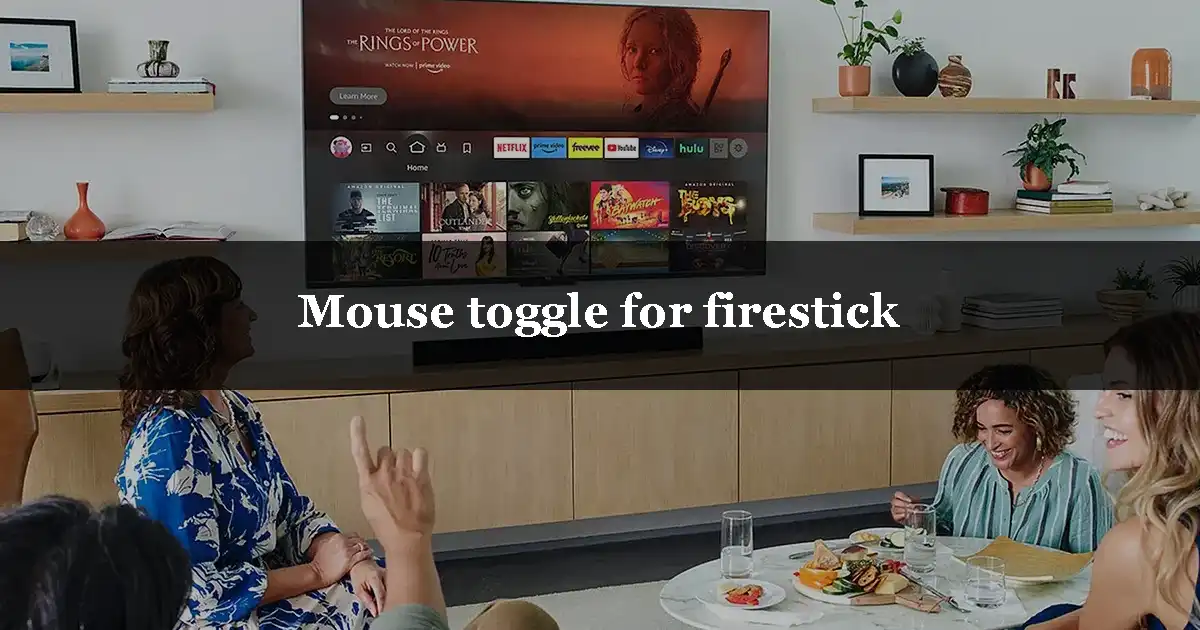
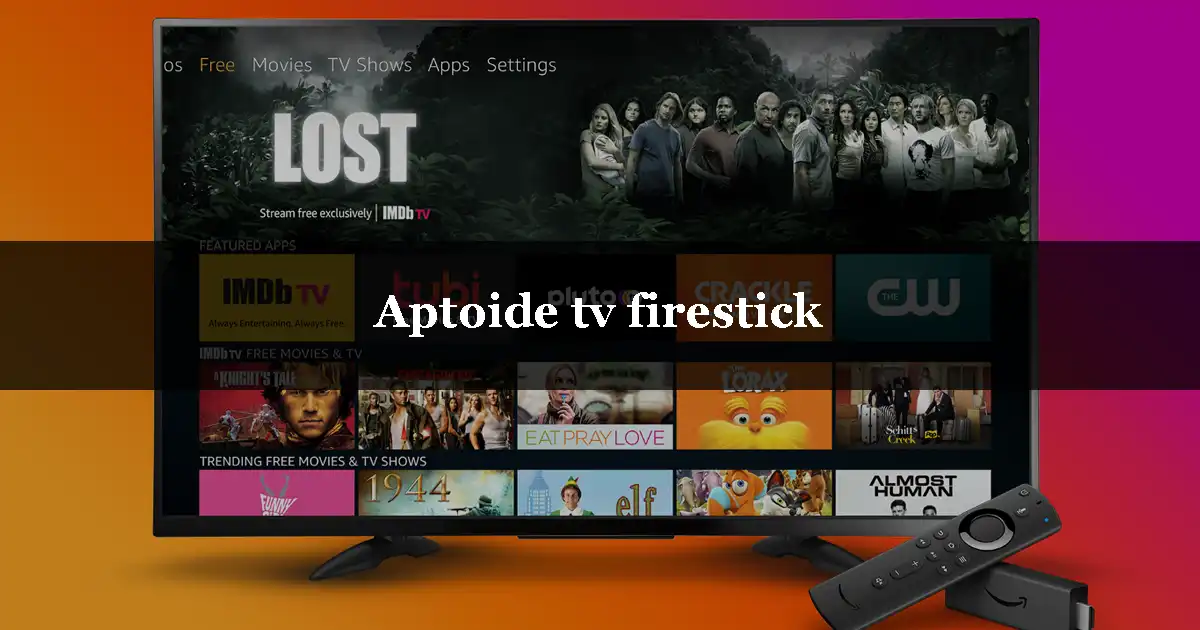
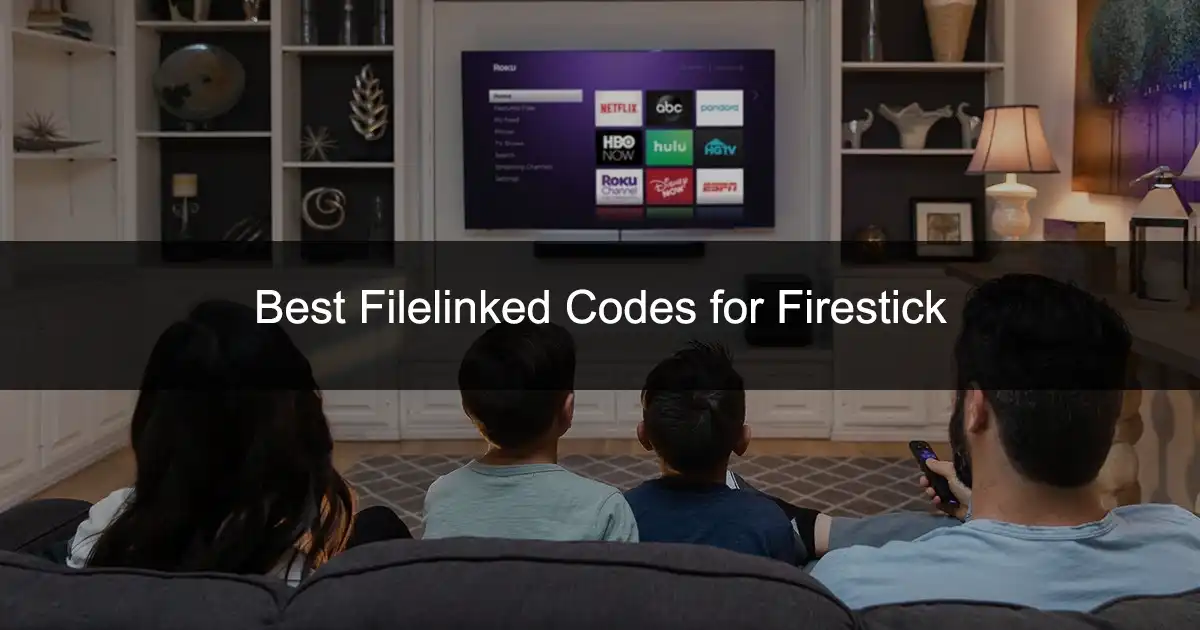
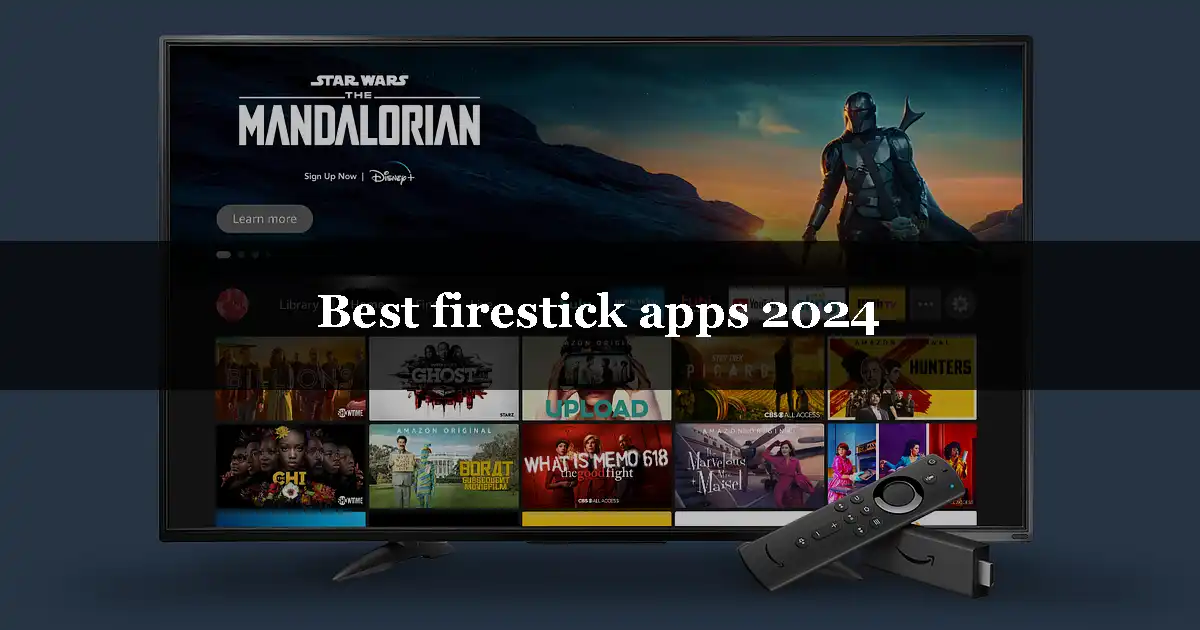
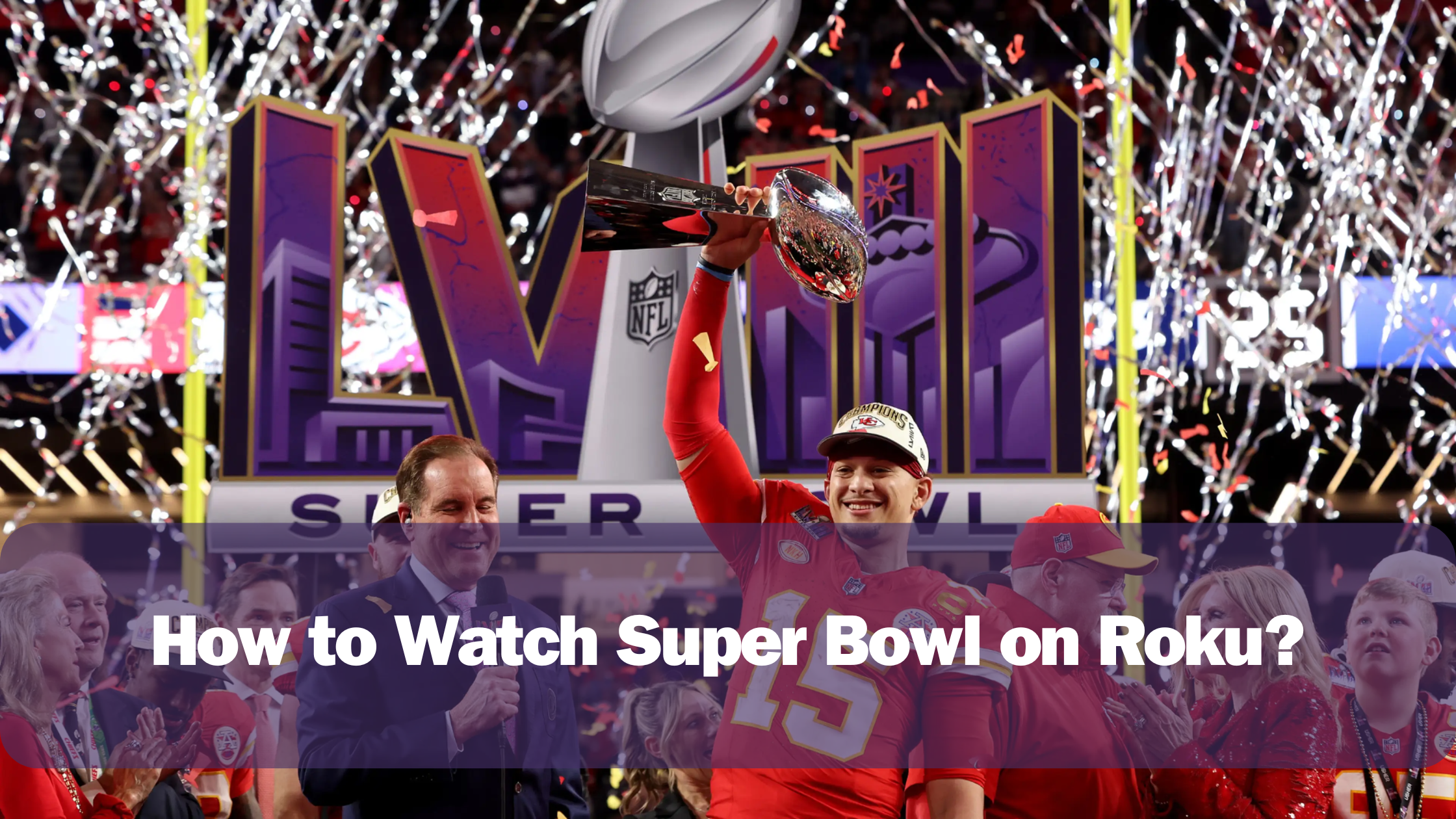
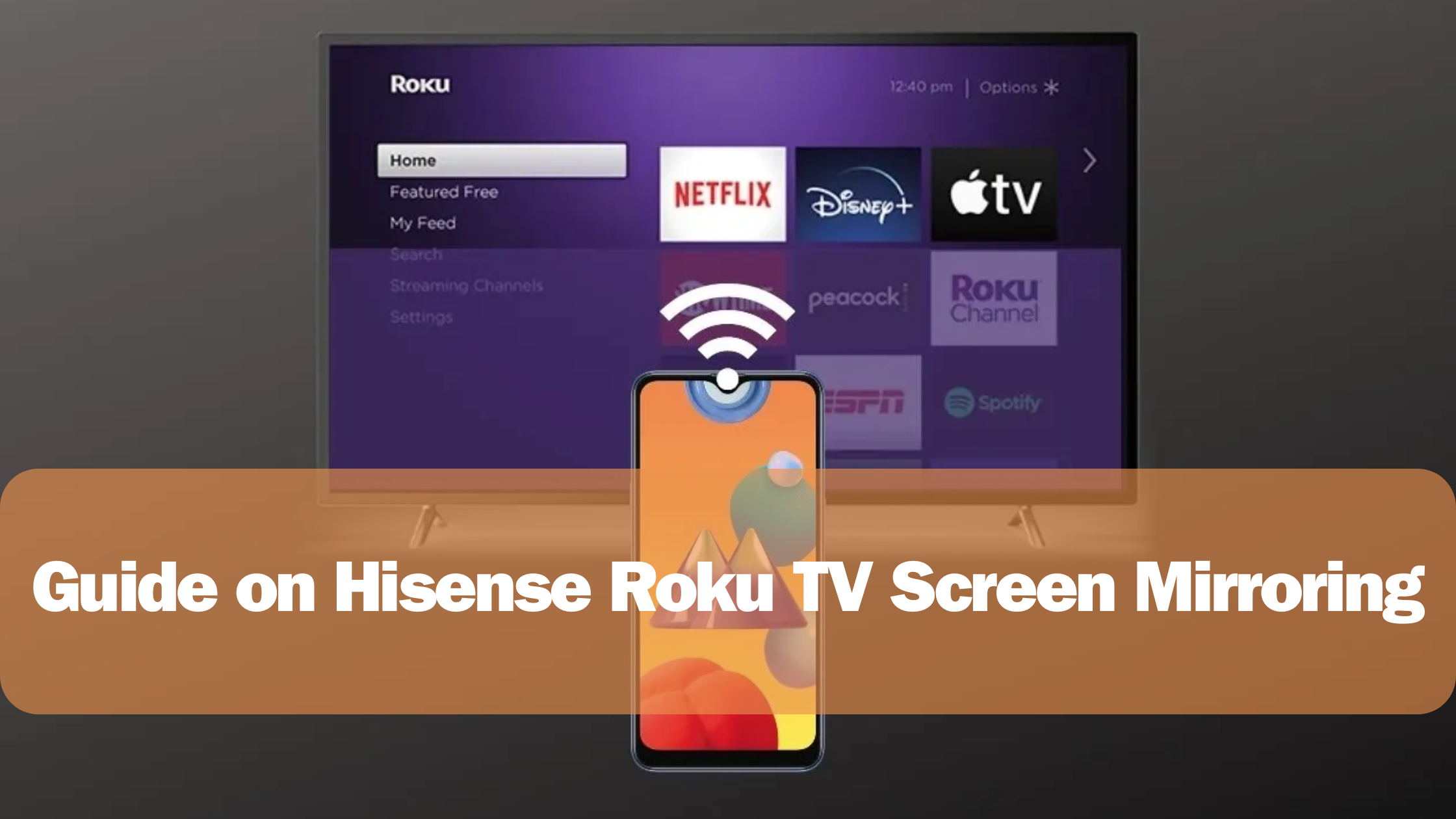
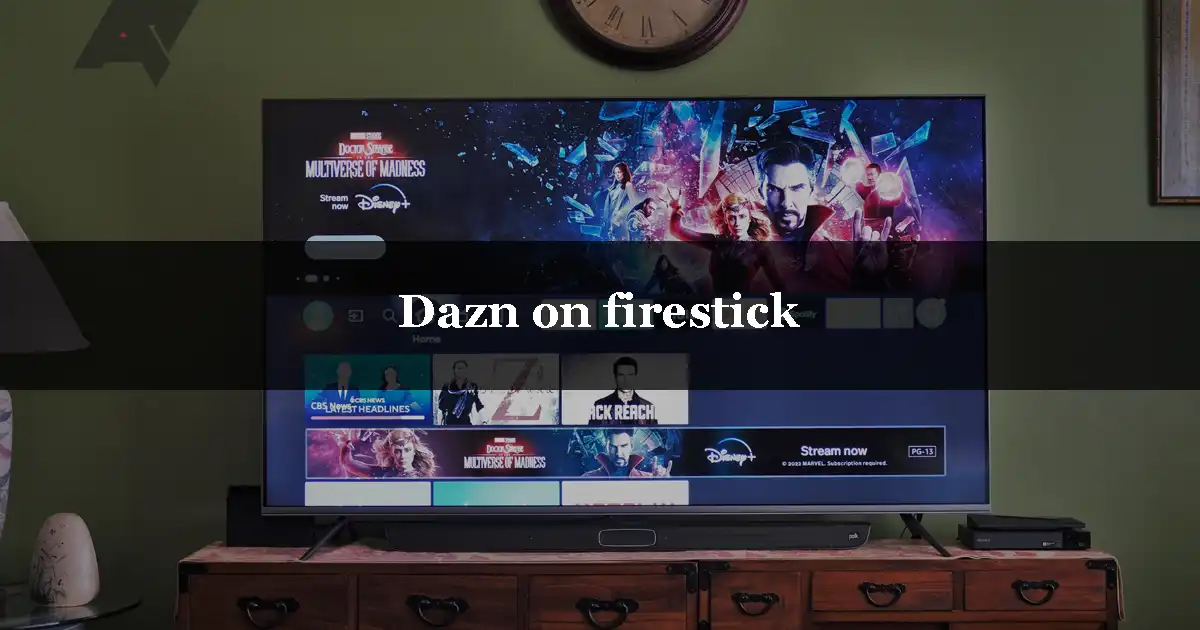
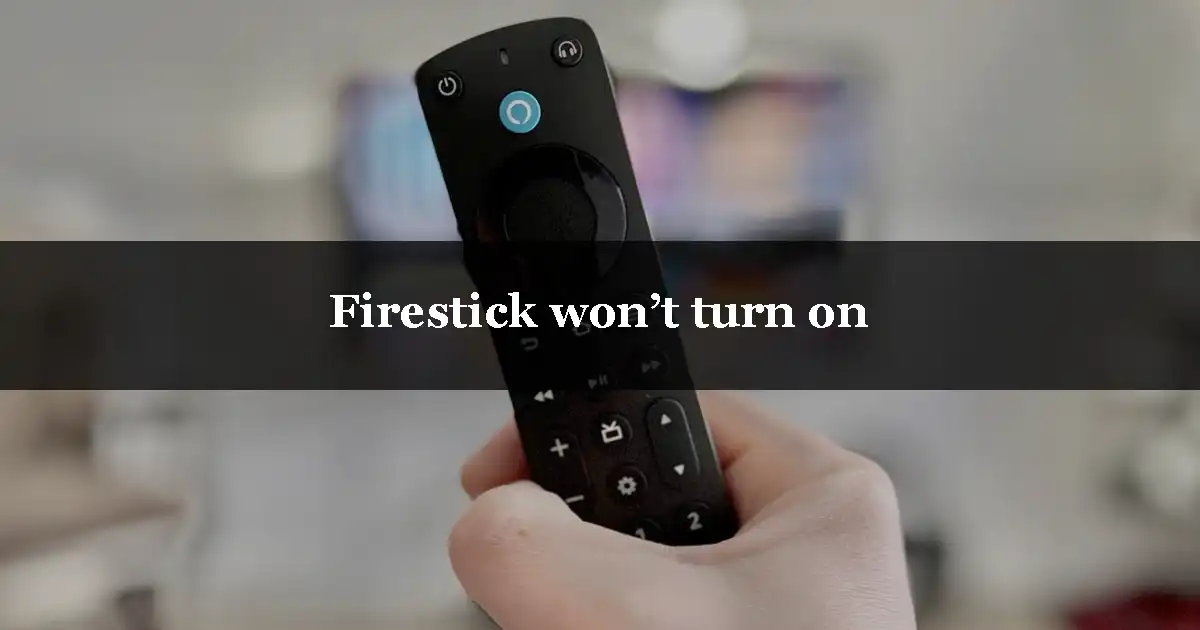
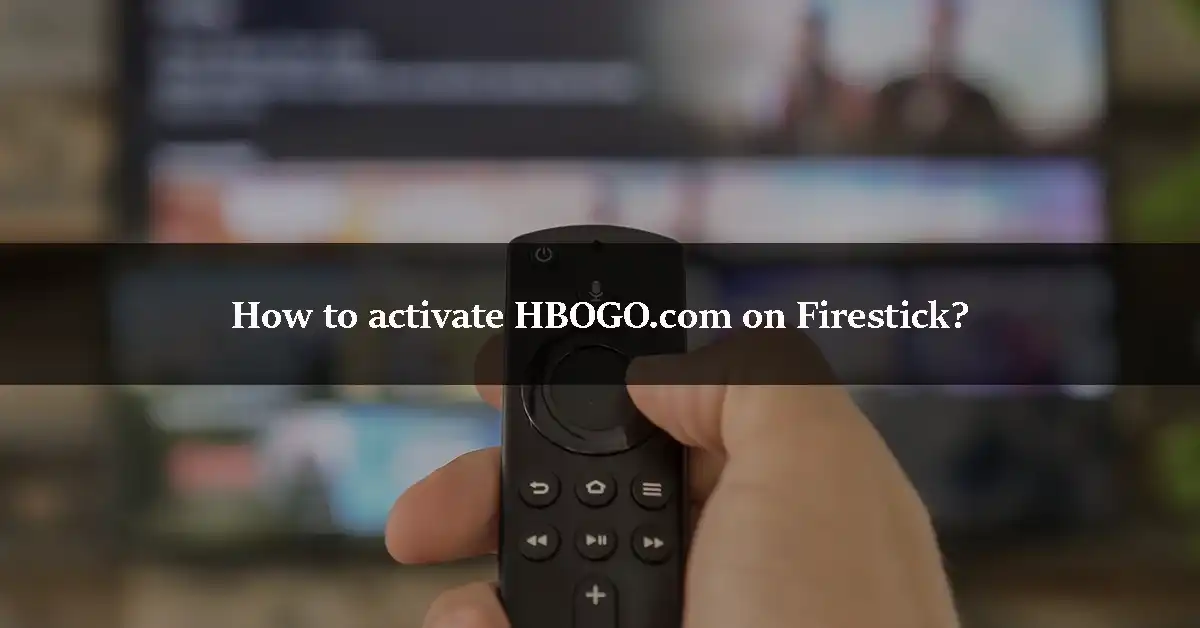
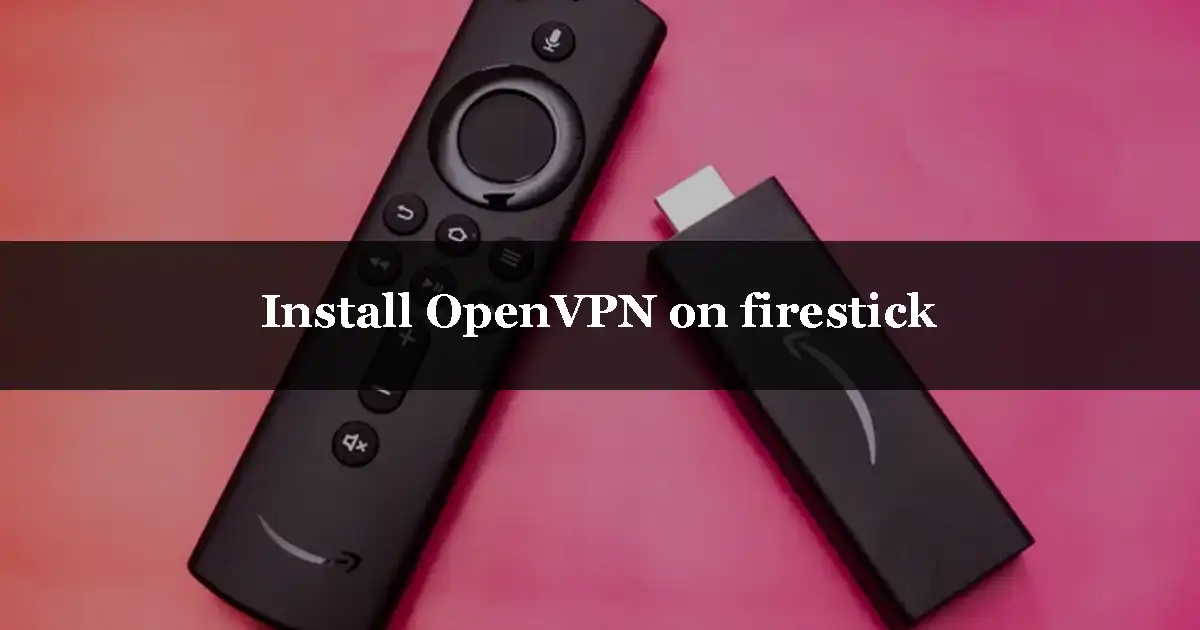
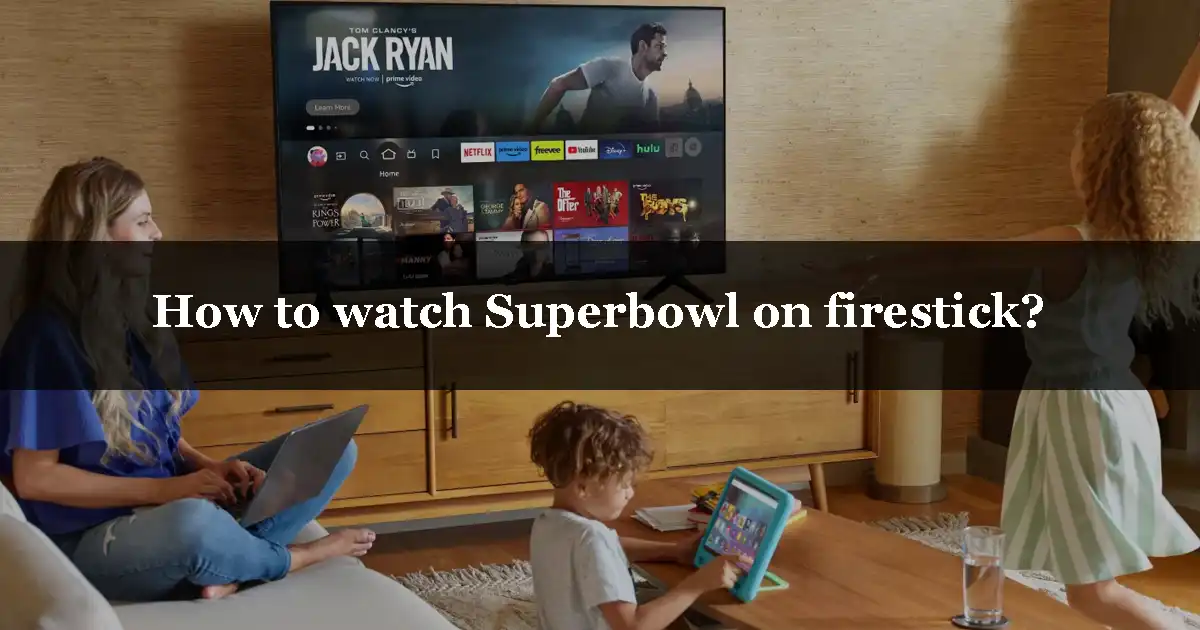
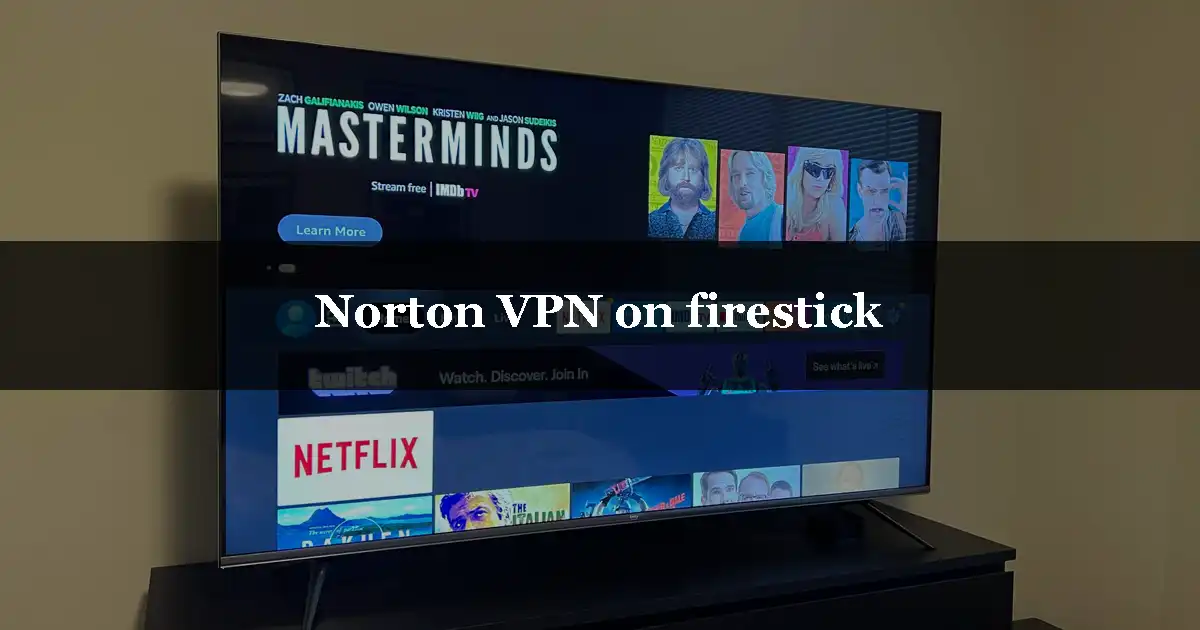
Leave a Reply